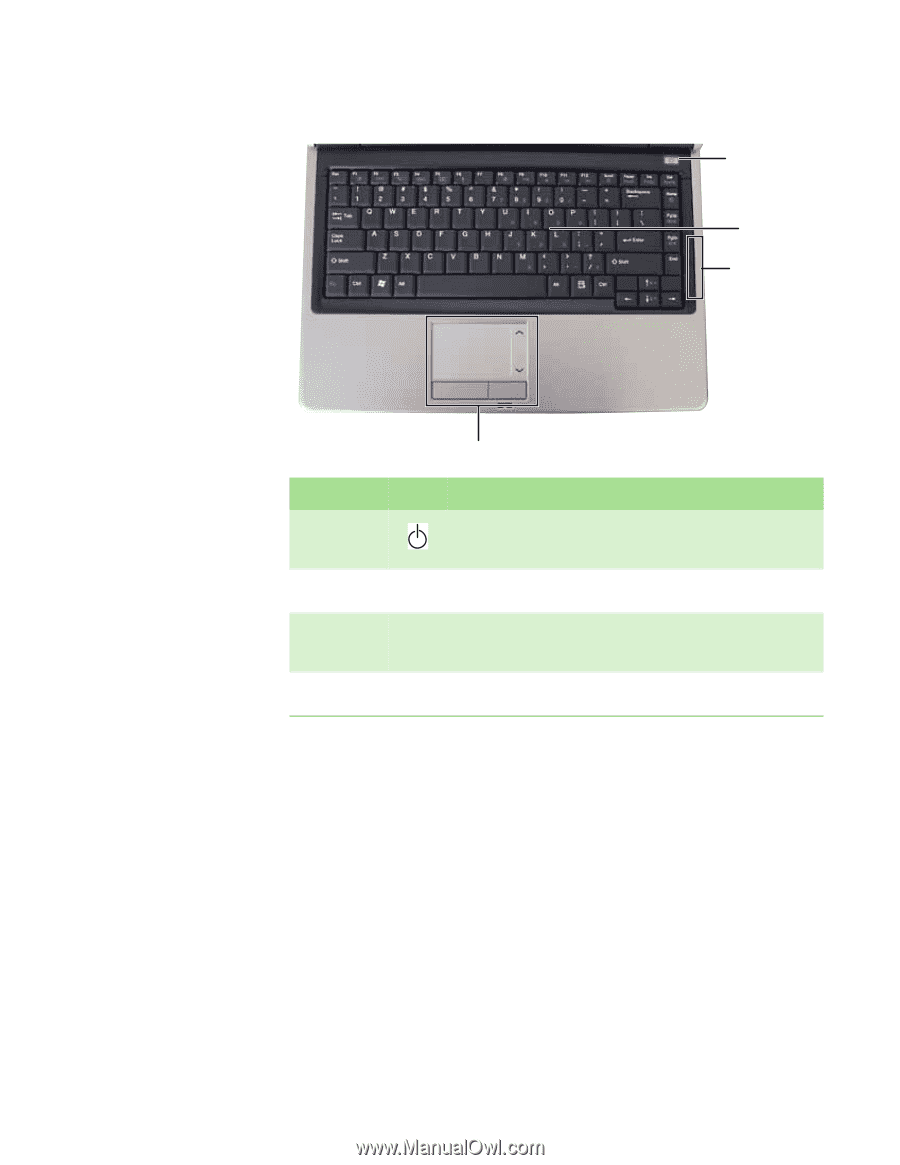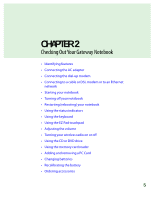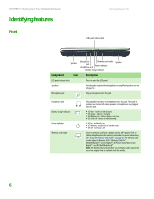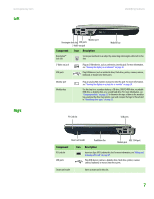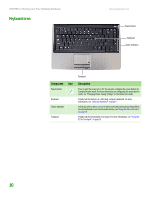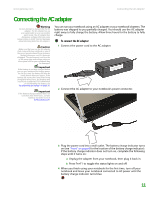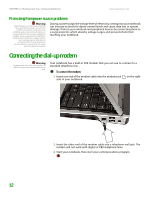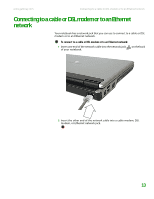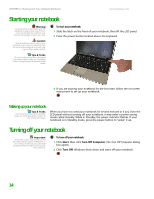Gateway M255 Gateway Notebook Hardware Reference - Page 14
Keyboard area
 |
View all Gateway M255 manuals
Add to My Manuals
Save this manual to your list of manuals |
Page 14 highlights
CHAPTER 2: Checking Out Your Gateway Notebook Keyboard area www.gateway.com Power button Keyboard Status indicators Touchpad Component Icon Power button Keyboard Status indicators Touchpad Description Press to turn the power on or off. You can also configure the power button for Standby/Resume mode. For more information on configuring the power button mode, see "Changing Power-Saving Settings" in the online User Guide. Provides all the features of a full-sized, computer keyboard. For more information, see "Using the keyboard" on page 17. Inform you when a drive is in use or when a button has been pressed that affects how the keyboard is used. For more information, see "Using the status indicators" on page 16. Provides all the functionality of a mouse. For more information, see "Using the EZ Pad touchpad" on page 20. 10