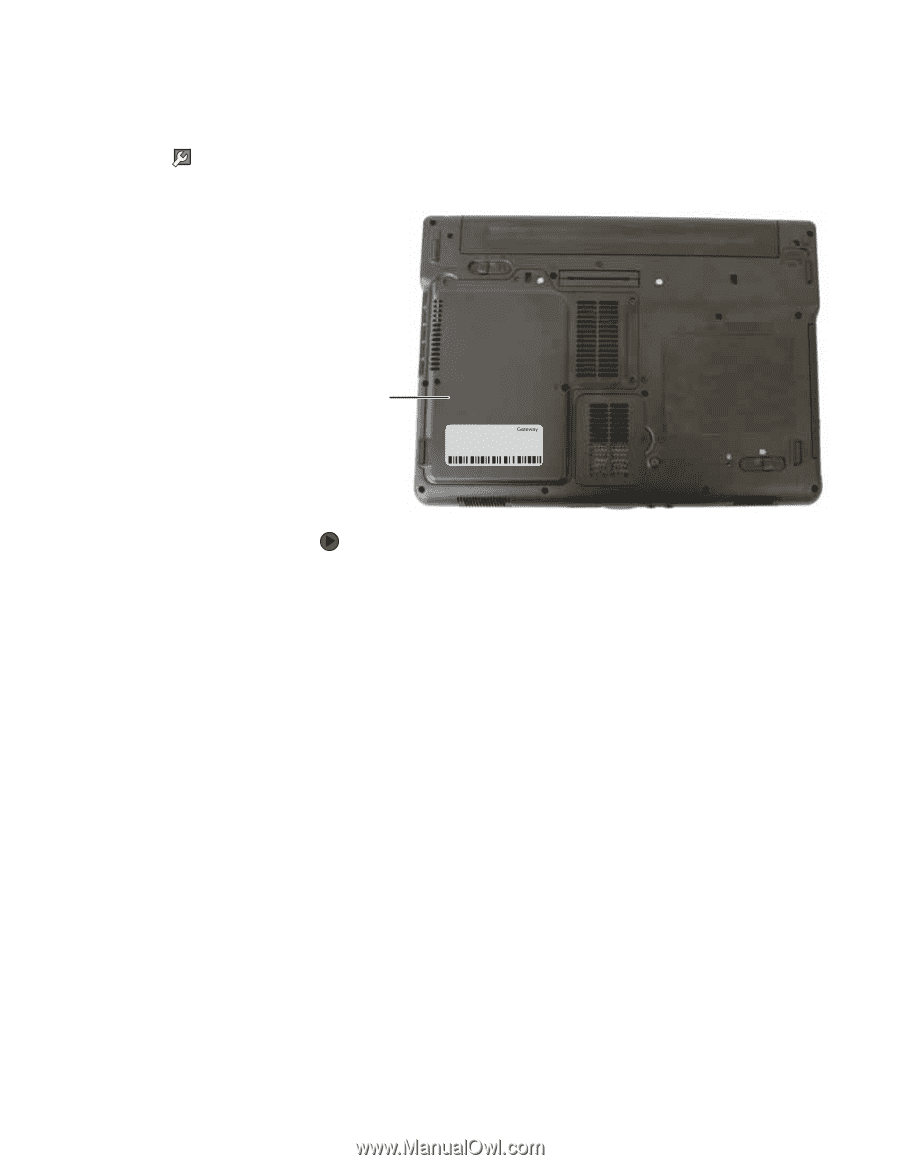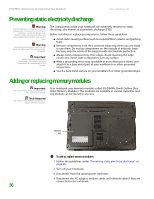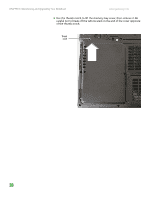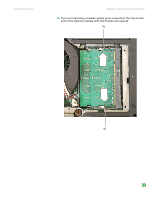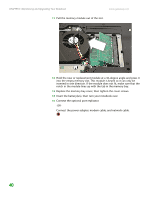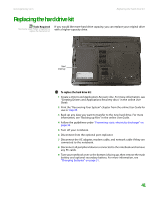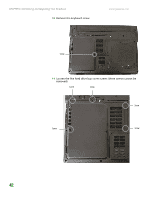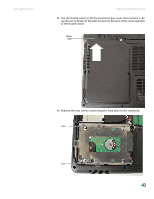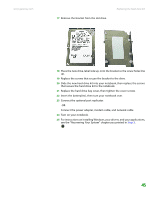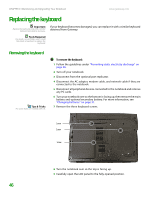Gateway M255 Gateway Notebook Hardware Reference - Page 45
Replacing the hard drive kit - e drivers
 |
View all Gateway M255 manuals
Add to My Manuals
Save this manual to your list of manuals |
Page 45 highlights
www.gateway.com Replacing the hard drive kit Replacing the hard drive kit Tools Required You need a small Phillips screwdriver to replace the hard drive kit. If you would like more hard drive capacity, you can replace your original drive with a higher-capacity drive. Hard drive bay Online Support: Tech Support Phone: Hours: Model: S/No: To replace the hard drive kit: 1 Create a Drivers and Applications Recovery disc. For more information, see "Creating Drivers and Applications Recovery discs" in the online User Guide. 2 Print the "Recovering Your System" chapter from the online User Guide for use in Step 25. 3 Back up any data you want to transfer to the new hard drive. For more information, see "Backing up files" in the online User Guide. 4 Follow the guidelines under "Preventing static electricity discharge" on page 36. 5 Turn off your notebook. 6 Disconnect from the optional port replicator. 7 Disconnect the AC adapter, modem cable, and network cable if they are connected to the notebook. 8 Disconnect all peripheral devices connected to the notebook and remove any PC cards. 9 Turn your notebook over so the bottom is facing up, then remove the main battery and optional secondary battery. For more information, see "Changing batteries" on page 31. 41