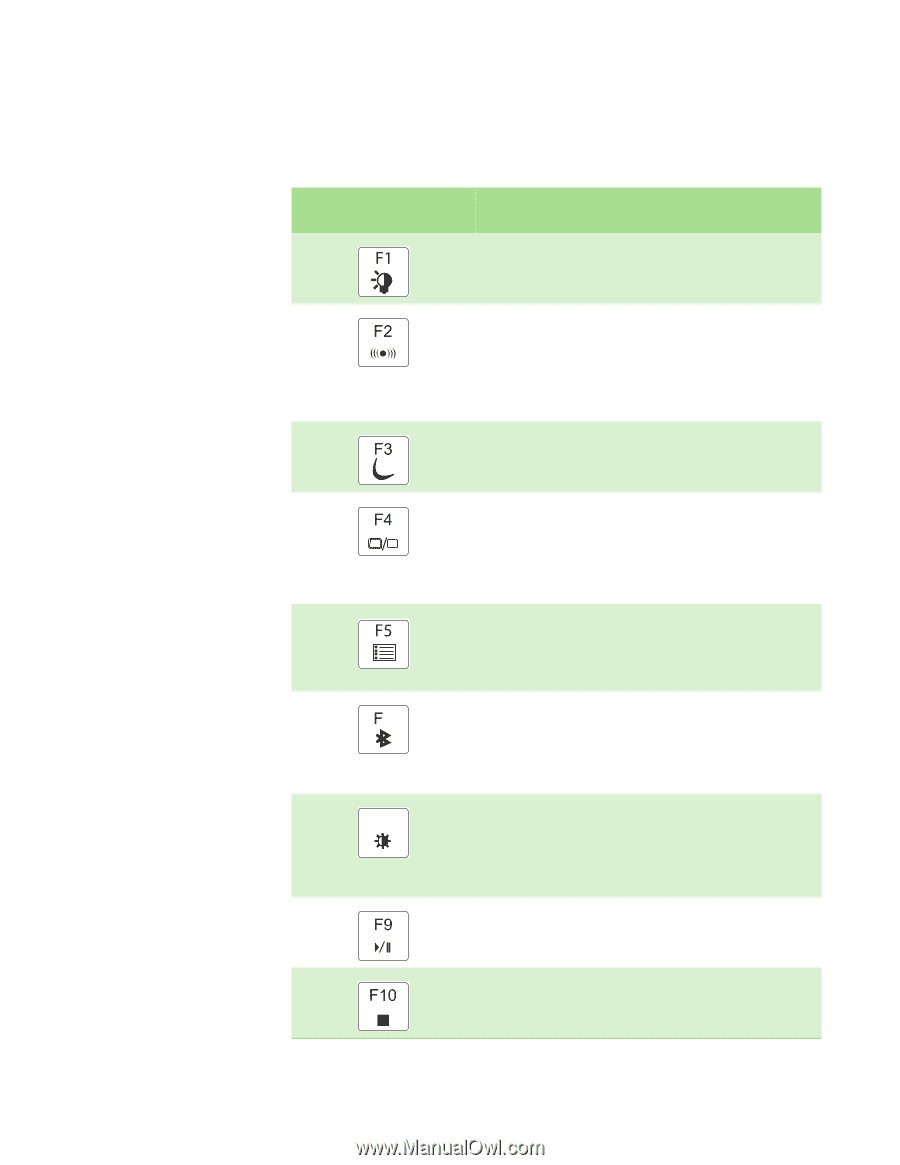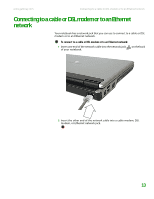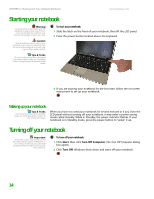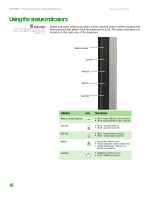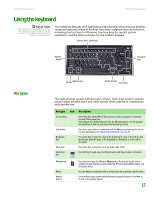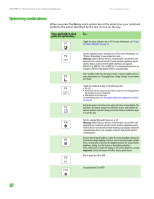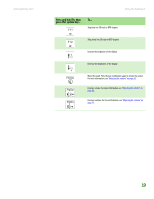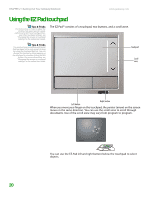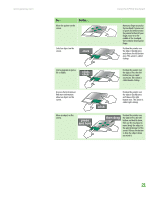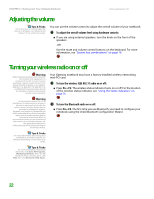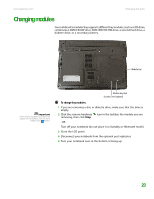Gateway M255 Gateway Notebook Hardware Reference - Page 22
System key combinations - e bios
 |
View all Gateway M255 manuals
Add to My Manuals
Save this manual to your list of manuals |
Page 22 highlights
CHAPTER 2: Checking Out Your Gateway Notebook www.gateway.com System key combinations When you press the FN key and a system key at the same time, your notebook performs the action identified by the text or icon on the key. Press and hold FN, then press this system key... To... Toggle the status indicators on or off. For more information, see "Using the status indicators" on page 16. Turn the optional wireless network on or off. For more information, see "Wireless Networking" in your online User Guide. Warning: Radio frequency wireless communication can interfere with equipment on commercial aircraft. Current aviation regulations require wireless devices to be turned off while traveling in an airplane. IEEE 802.11g, IEEE 802.11b, and IEEE 802.11a communication devices are examples of devices that provide wireless communication. Enter Standby mode. Press the power button to leave Standby mode. For more information, see "Changing Power-Saving Settings" in your online User Guide. Toggle the notebook display in the following order: ■ The LCD ■ An external monitor or projector (a monitor or projector must be plugged into the monitor port on your notebook) ■ Both displays at the same time For more information, see "Viewing the display on a projector or monitor" on page 29. Display the power status box in the upper-left corner of your display. The box shows the battery charge level, the BIOS version, and whether the optional wireless network is being used. Press the key combination again to close this box. Turn the optional Bluetooth feature on or off. 6 Warning: Radio frequency wireless communication can interfere with equipment on commercial aircraft. Current aviation regulations require wireless devices to be turned off while traveling in an airplane. Bluetooth communication devices are examples of devices that provide wireless communication. Increase the LCD panel brightness above the normal brightest setting. Use F8 this feature in bright lighting situations, such as outside in bright sunlight. -+ Press a second time to decrease the brightness below the normal lowest brightness setting. Use this feature in dim lighting situations. Press a third time to return the display to the normal brightness setting. Important: Using this feature will affect battery performance. Play or pause the CD or DVD. Stop playing the CD or DVD. 18