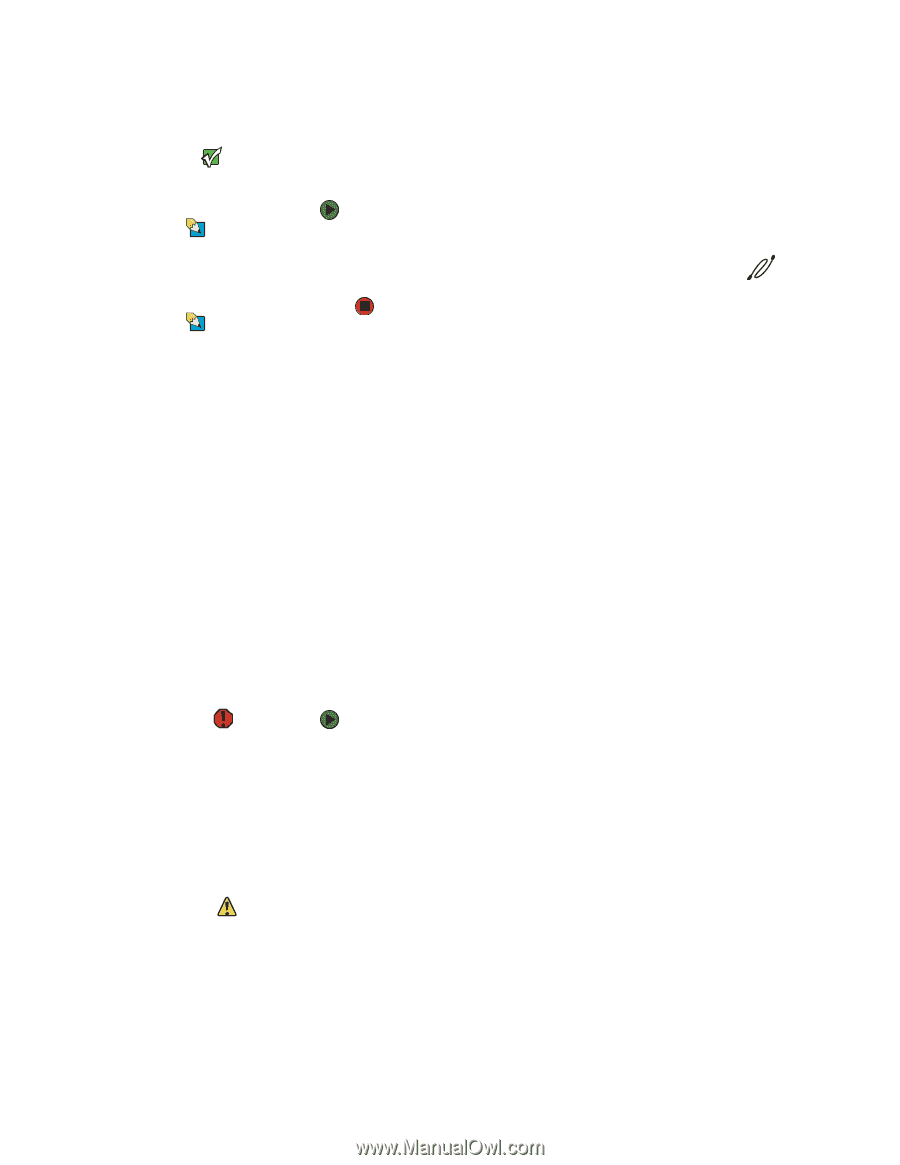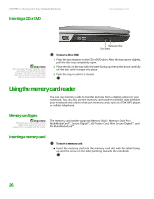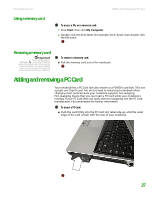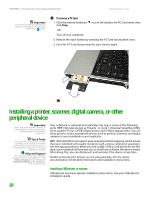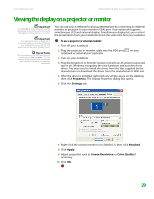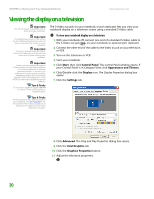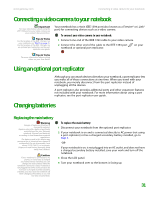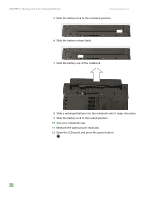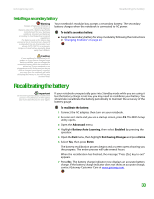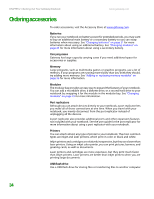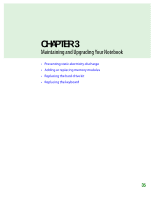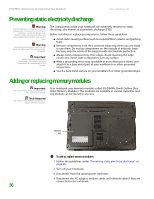Gateway M255 Gateway Notebook Hardware Reference - Page 35
Connecting a video camera to your notebook, Using an optional port replicator, Changing batteries
 |
View all Gateway M255 manuals
Add to My Manuals
Save this manual to your list of manuals |
Page 35 highlights
www.gateway.com Connecting a video camera to your notebook Connecting a video camera to your notebook Important For more information about using the IEEE 1394 port on your video camera, see your camera's documentation. Tips & Tricks For the location of the IEEE 1394 port on your notebook, see "Right" on page 7e. For the location of the IEEE 1394 port on an optional port replicator, see the port replicator user guide. Your notebook has a 4-pin IEEE 1394 port (also known as a Firewire® or i.Link® port) for connecting devices such as a video camera. To connect your video camera to your notebook: 1 Connect one end of the IEEE 1394 cable to your video camera. 2 Connect the other end of the cable to the IEEE 1394 port notebook or optional port replicator. on your Tips & Tricks For more information about editing video, see your User Guide. Using an optional port replicator Although you can attach devices directly to your notebook, a port replicator lets you make all of those connections at one time. When you travel with your notebook, you merely disconnect from the port replicator instead of unplugging all the devices. A port replicator also provides additional ports and other expansion features not included with your notebook. For more information about using a port replicator, see the port replicator user guide. Changing batteries Replacing the main battery Warning Danger of explosion if battery is incorrectly replaced. Replace only with a battery specifically manufactured for your Gateway notebook. Discard used batteries according to local hazardous material regulations. The battery used in this device may present a fire or chemical burn hazard if mishandled. Do not disassemble, heat above 212°F (100°C), or incinerate. Dispose of used battery promptly. Keep away from children. Caution If your notebook is connected to AC power, or if you have a charged secondary battery installed, you can change the main battery while the notebook is turned on. If your notebook is not plugged into an AC outlet, and you do not have a charged secondary battery installed, you must turn the notebook off while changing the battery or you will lose any unsaved data. To replace the main battery: 1 Disconnect your notebook from the optional port replicator. 2 If your notebook is on and is connected directly to AC power (not using a port replicator) or has a charged secondary battery installed, go to Step 3. -OR- If your notebook is on, is not plugged into an AC outlet, and does not have a charged secondary battery installed, save your work and turn off the notebook. 3 Close the LCD panel. 4 Turn your notebook over so the bottom is facing up. 31