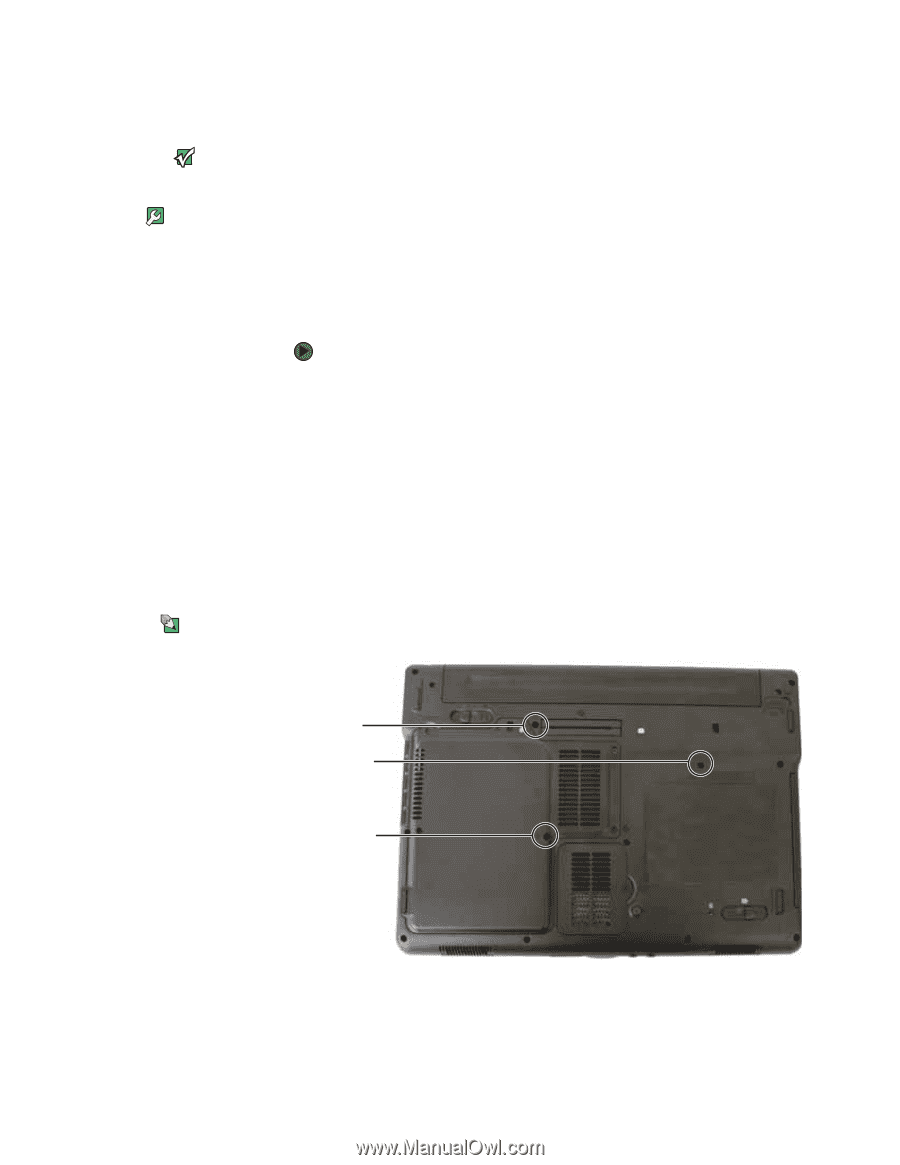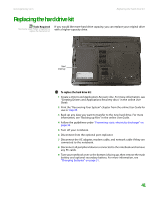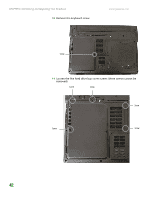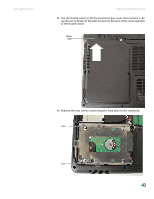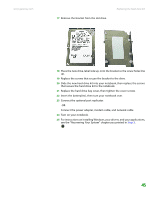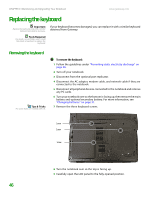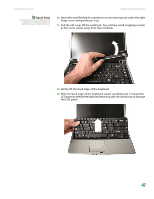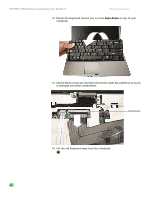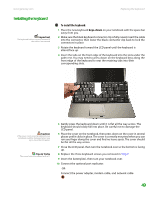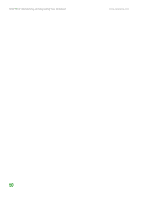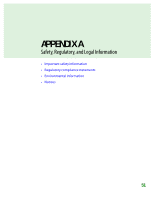Gateway M255 Gateway Notebook Hardware Reference - Page 50
Replacing the keyboard
 |
View all Gateway M255 manuals
Add to My Manuals
Save this manual to your list of manuals |
Page 50 highlights
CHAPTER 3: Maintaining and Upgrading Your Notebook www.gateway.com Replacing the keyboard Important Replace the keyboard only with a similar keyboard provided by Gateway. If your keyboard becomes damaged, you can replace it with a similar keyboard obtained from Gateway. Tools Required You need a small Phillips and a small flat-blade screwdriver to replace the keyboard. Removing the keyboard Tips & Tricks The screw holes are marked with a K. To remove the keyboard: 1 Follow the guidelines under "Preventing static electricity discharge" on page 36. 2 Turn off your notebook. 3 Disconnect from the optional port replicator. 4 Disconnect the AC adapter, modem cable, and network cable if they are connected to the notebook. 5 Disconnect all peripheral devices connected to the notebook and remove any PC cards. 6 Turn your notebook over so the bottom is facing up, then remove the main battery and optional secondary battery. For more information, see "Changing batteries" on page 31. 7 Remove the three keyboard screws. Screw Screw Screw 8 Turn the notebook over so the top is facing up. 9 Carefully open the LCD panel to the fully opened position. 46