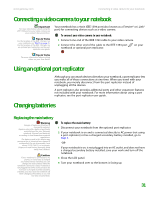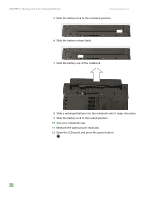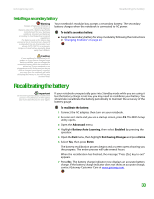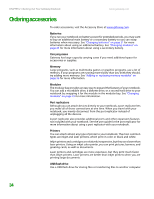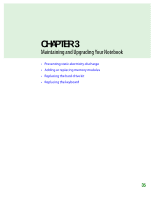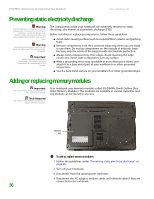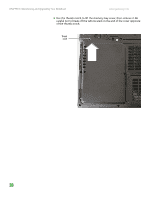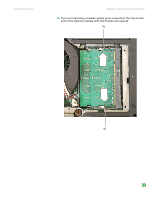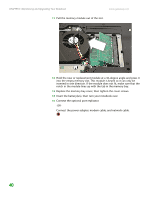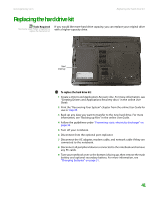Gateway M255 Gateway Notebook Hardware Reference - Page 40
Preventing static electricity discharge, Adding or replacing memory modules
 |
View all Gateway M255 manuals
Add to My Manuals
Save this manual to your list of manuals |
Page 40 highlights
CHAPTER 3: Maintaining and Upgrading Your Notebook www.gateway.com Preventing static electricity discharge Warning To avoid exposure to dangerous electrical voltages and moving parts, turn off your notebook, unplug the power cord, modem cable, and network cable, and remove the batteries before opening the case. Warning To prevent risk of electric shock, do not insert any object into the vent holes of the notebook. Important Before installing or replacing components, you should read and understand the information in this section. The components inside your notebook are extremely sensitive to static electricity, also known as electrostatic discharge (ESD). Before installing or replacing components, follow these guidelines: ■ Avoid static-causing surfaces such as carpeted floors, plastic, and packing foam. ■ Remove components from their antistatic bags only when you are ready to use them. Do not lay components on the outside of antistatic bags because only the inside of the bags provide electrostatic protection. ■ Always hold components by their edges. Avoid touching the edge connectors. Never slide components over any surface. ■ Wear a grounding wrist strap (available at most electronics stores) and attach it to a bare metal part of your workbench or other grounded connection. ■ Touch a bare metal surface on your workbench or other grounded object. Adding or replacing memory modules Important Use only memory modules designed for your Gateway notebook. Tools Required You need a small Phillips screwdriver to replace memory modules. Your notebook uses memory modules called SO-DIMMs (Small Outline Dual Inline Memory Modules). The modules are available in various capacities and any module can be placed in any slot. Memory bay Online Support: Tech Support Phone: Hours: Model: S/No: To add or replace memory modules: 1 Follow the guidelines under "Preventing static electricity discharge" on page 36. 2 Turn off your notebook. 3 Disconnect from the optional port replicator. 4 Disconnect the AC adapter, modem cable, and network cable if they are connected to the notebook. 36