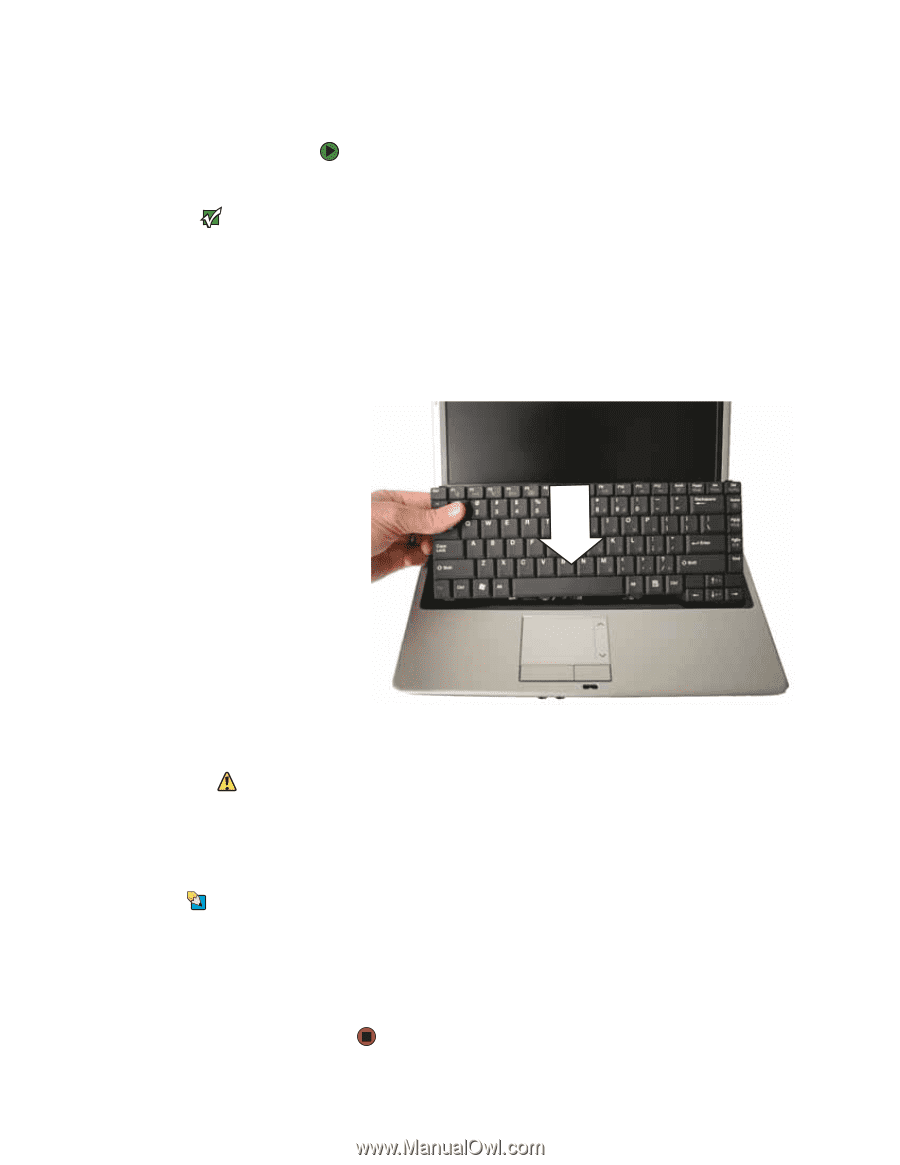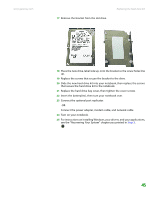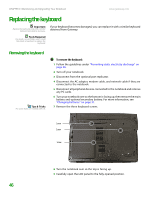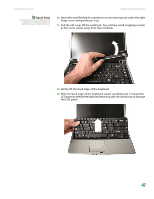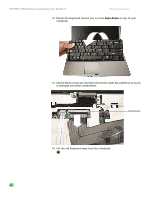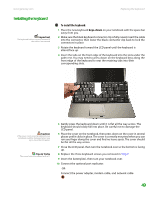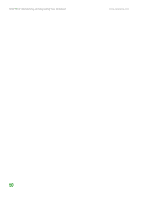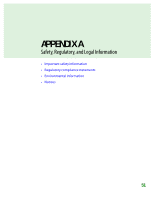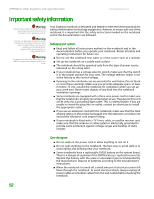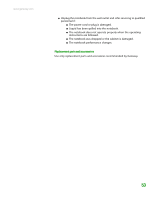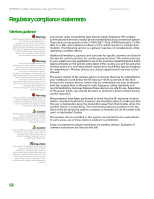Gateway M255 Gateway Notebook Hardware Reference - Page 53
Installing the keyboard
 |
View all Gateway M255 manuals
Add to My Manuals
Save this manual to your list of manuals |
Page 53 highlights
www.gateway.com Installing the keyboard Important The keyboard cable is correctly oriented if the cable is not twisted Replacing the keyboard To install the keyboard: 1 Place the new keyboard keys-down on your notebook with the space bar away from you. 2 Make sure the black keyboard connector clip is fully raised, insert the cable into the connector, then lower the black connector clip back to lock the connectors in place. 3 Rotate the keyboard toward the LCD panel until the keyboard is almost face-up. 4 Insert the tabs on the front edge of the keyboard into the slots under the palm rest. You may need to press down on the keyboard keys along the front edge of the keyboard to seat the retaining tabs into their corresponding slots. Caution If the cover is not correctly replaced, your notebook could be damaged when you try to close the LCD panel. Tips & Tricks The screw holes are marked with a K. 5 Gently press the keyboard down until it is flat all the way across. The keyboard should easily fall into place. Be careful not to damage the LCD panel. 6 Place the cover on the notebook, then press down on the cover in several places until it clicks in place. The cover is correctly mounted when you can run you finger along the cover and find no loose spots. The cover should be flat all the way across. 7 Close the LCD panel, then turn the notebook over so the bottom is facing up. 8 Replace the three keyboard screws you removed in Step 7. 9 Insert the battery(ies), then turn your notebook over. 10 Connect the optional port replicator. -OR- Connect the power adapter, modem cable, and network cable. 49