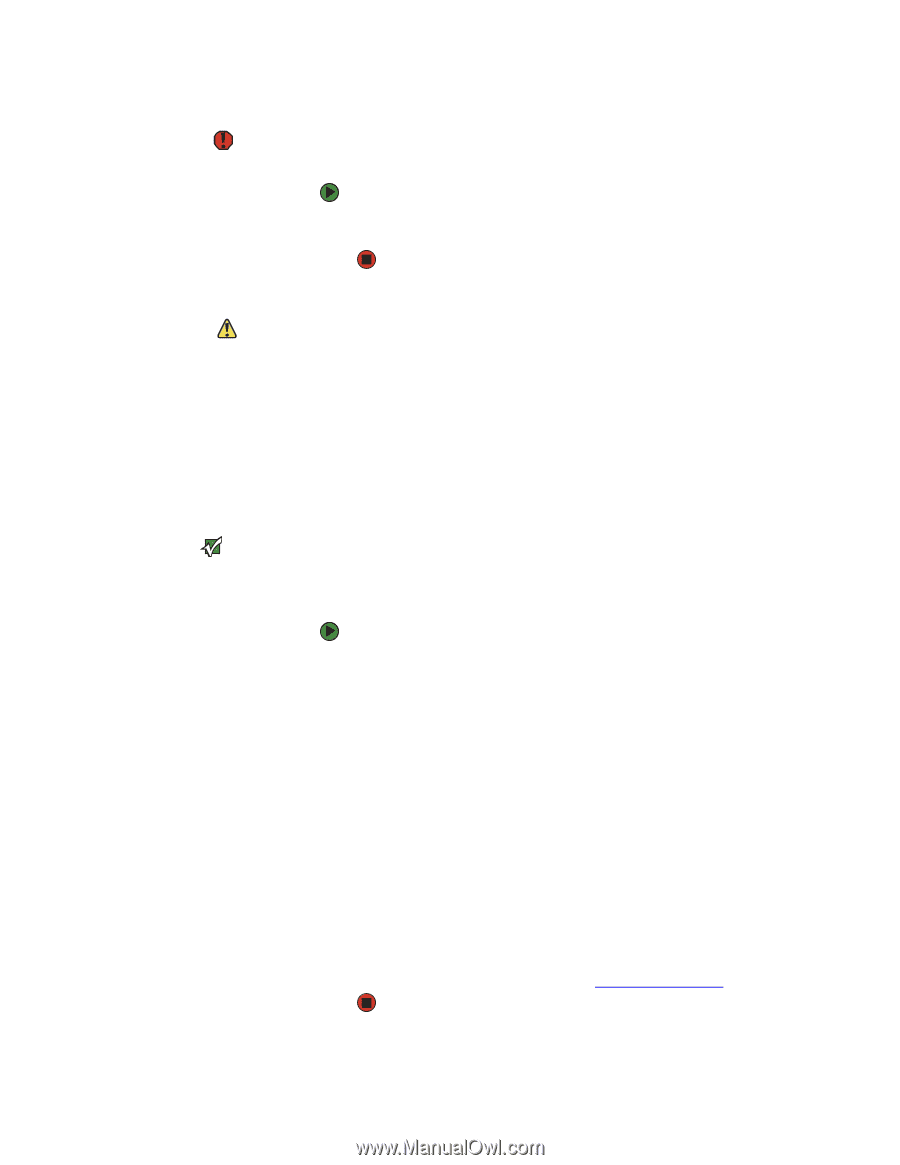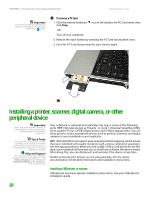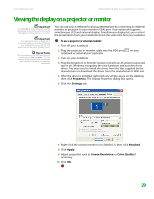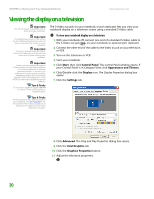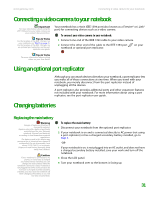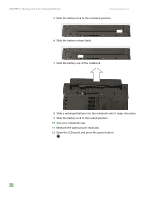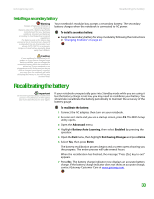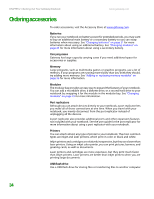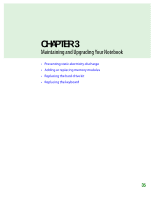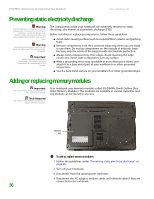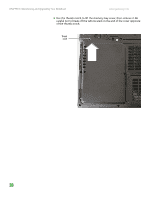Gateway M255 Gateway Notebook Hardware Reference - Page 37
Recalibrating the battery
 |
View all Gateway M255 manuals
Add to My Manuals
Save this manual to your list of manuals |
Page 37 highlights
www.gateway.com Recalibrating the battery Installing a secondary battery Warning Danger of explosion if battery is incorrectly replaced. Replace only with a battery specifically manufactured for your Gateway notebook. Discard used batteries according to local hazardous material regulations. The battery used in this device may present a fire or chemical burn hazard if mishandled. Do not disassemble, heat above 212°F (100°C), or incinerate. Dispose of used battery promptly. Keep away from children. Your notebook's modular bay accepts a secondary battery. The secondary battery charges when the notebook is connected to AC power. To install a secondary battery: ■ Swap the secondary battery for a bay module by following the instructions in "Changing modules" on page 23. Caution If your notebook is connected to AC power, or if you have a charged main battery installed, you can change the secondary battery while the notebook is turned on. If your notebook is not plugged into an AC outlet, and you do not have a charged main battery installed, you must turn the notebook off while changing the battery or you will lose any unsaved data. Recalibrating the battery Important Do not interrupt the battery recalibration process. If recalibration is interrupted, you must start the process over again. If your notebook unexpectedly goes into Standby mode while you are using it but the battery charge is not low, you may need to recalibrate your battery. You should also recalibrate the battery periodically to maintain the accuracy of the battery gauge. To recalibrate the battery: 1 Connect the AC adapter, then turn on your notebook. 2 As soon as it starts and you see a startup screen, press F2. The BIOS Setup utility opens. 3 Open the Advanced menu. 4 Highlight Battery Auto Learning, then select Enabled by pressing the spacebar. 5 Open the Exit menu, then highlight Exit Saving Changes and press ENTER. 6 Select Yes, then press ENTER. The battery recalibration process begins and a screen opens showing you the progress. The entire process will take several hours. When the recalibration has finished, the message "Press [Esc] key to exit" appears. 7 Press ESC. The battery charge indicator now displays an accurate battery charge. If the battery charge indicator does not show an accurate charge, contact Gateway Customer Care at www.gateway.com. 33