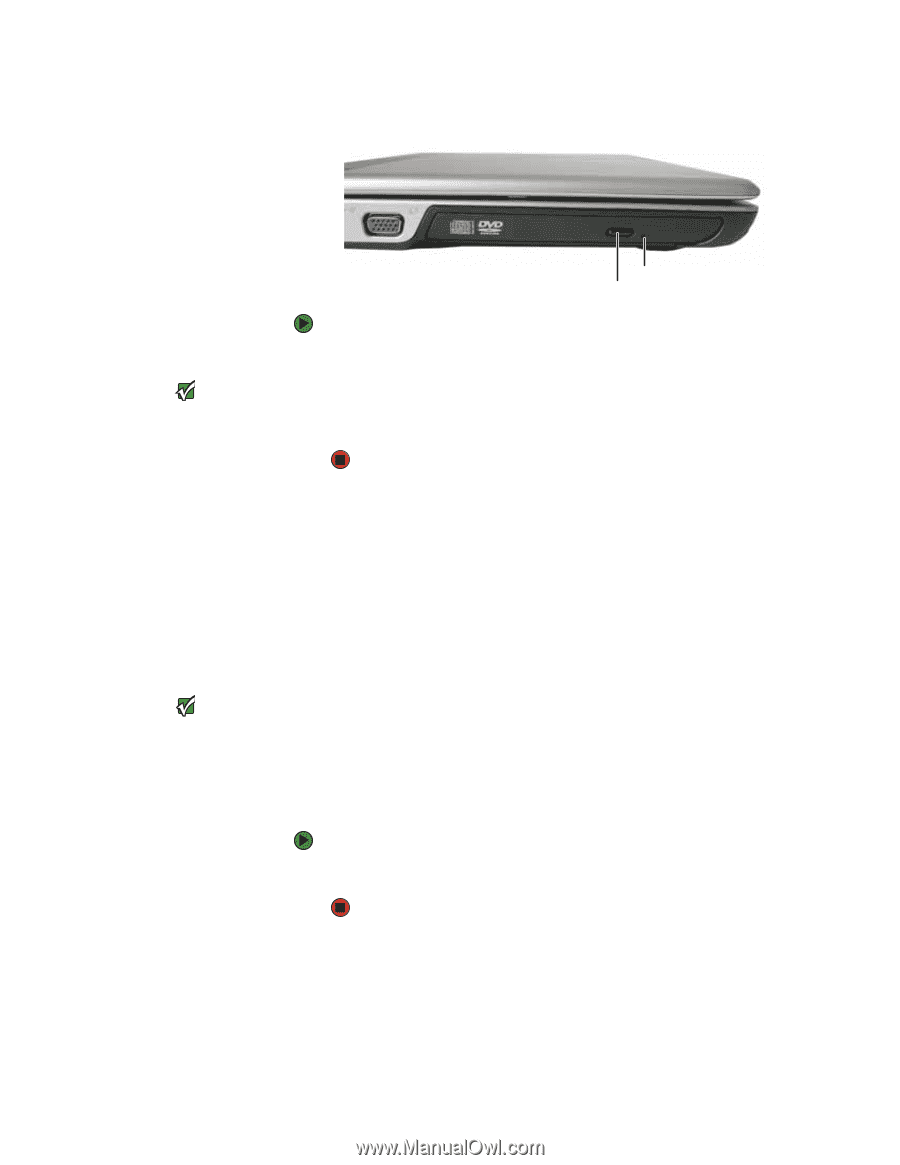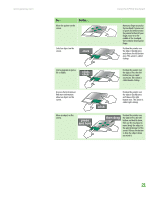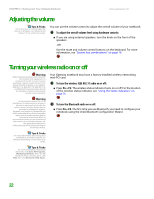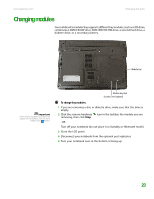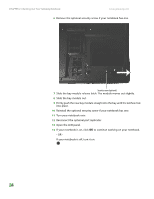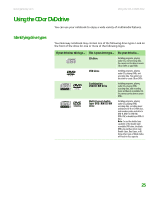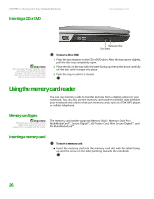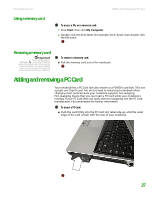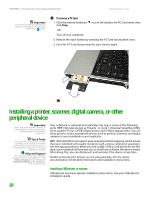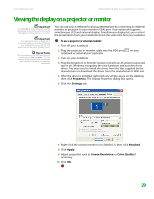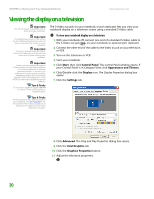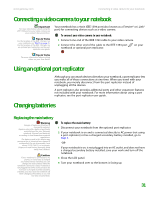Gateway M255 Gateway Notebook Hardware Reference - Page 30
Using the memory card reader
 |
View all Gateway M255 manuals
Add to My Manuals
Save this manual to your list of manuals |
Page 30 highlights
CHAPTER 2: Checking Out Your Gateway Notebook Inserting a CD or DVD [ www.gateway.com Important When you place a single-sided disc in the tray, make sure that the label side is facing up. If the disc has two playable sides, place the disc so the name of the side you want to play is facing up. Manual eject hole Eject button To insert a CD or DVD: 1 Press the eject button on the CD or DVD drive. After the tray opens slightly, pull the disc tray completely open. 2 Place the disc in the tray with the label facing up, then press down carefully on the disc until it snaps into place. 3 Push the tray in until it is closed. Using the memory card reader You can use memory cards to transfer pictures from a digital camera to your notebook. You can also use the memory card reader to transfer data between your notebook and a device that uses memory cards, such as a PDA, MP3 player, or cellular telephone. Memory card types Important RS-Multimedia Card and Mini Secure Digital cards require the use of an adapter that is available with the media. The memory card reader supports Memory Stick®, Memory Stick Pro®, MultiMediaCard™, Secure Digital™, xD Picture Card, Mini Secure Digital™, and RS-MultiMediaCard™. Inserting a memory card To insert a memory card: ■ Insert the memory card into the memory card slot with the label facing up and the arrow on the label pointing towards the notebook. 26