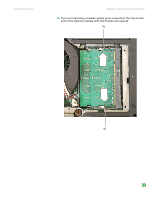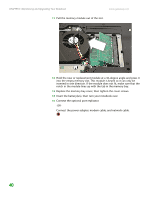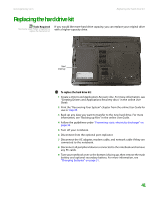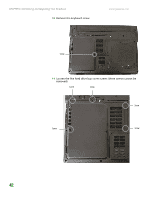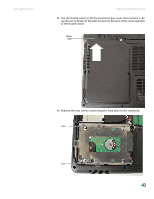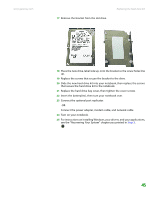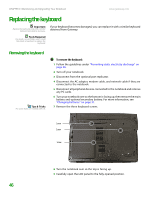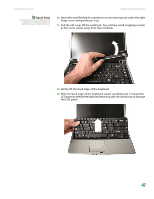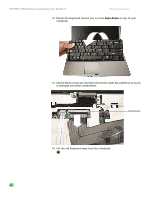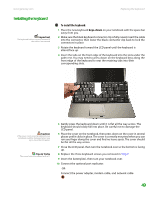Gateway M255 Gateway Notebook Hardware Reference - Page 48
Step 20, Step 16
 |
View all Gateway M255 manuals
Add to My Manuals
Save this manual to your list of manuals |
Page 48 highlights
CHAPTER 3: Maintaining and Upgrading Your Notebook www.gateway.com 14 Using the plastic tab, slide the old hard drive, then remove it. 15 If your new hard drive already includes the hard drive bracket, go to Step 20. -ORIf you need to move the hard drive bracket from your old hard drive to your new hard drive, go to Step 16. 16 Remove the four screws that secure the hard drive to the hard drive bracket. Screw Screw Screw Screw 44

CHAPTER 3: Maintaining and Upgrading Your Notebook
www.gateway.com
44
14
Using the plastic tab, slide the old hard drive, then remove it.
15
If your new hard drive already includes the hard drive bracket, go to
Step 20
.
-OR-
If you need to move the hard drive bracket from your old hard drive to
your new hard drive, go to
Step 16
.
16
Remove the four screws that secure the hard drive to the hard drive
bracket.
Screw
Screw
Screw
Screw