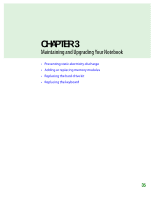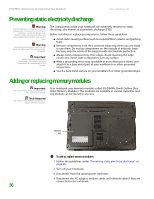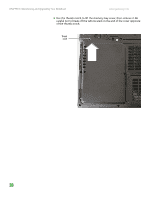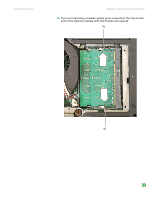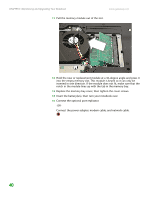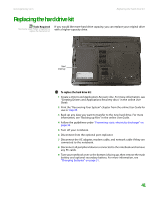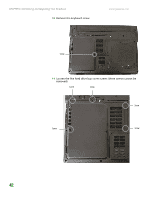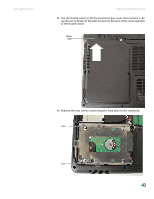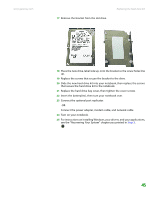Gateway M255 Gateway Notebook Hardware Reference - Page 44
Insert the batteryies, then turn your notebook over.
 |
View all Gateway M255 manuals
Add to My Manuals
Save this manual to your list of manuals |
Page 44 highlights
CHAPTER 3: Maintaining and Upgrading Your Notebook www.gateway.com 11 Pull the memory module out of the slot. 12 Hold the new or replacement module at a 30-degree angle and press it into the empty memory slot. This module is keyed so it can only be inserted in one direction. If the module does not fit, make sure that the notch in the module lines up with the tab in the memory bay. 13 Replace the memory bay cover, then tighten the cover screws. 14 Insert the battery(ies), then turn your notebook over. 15 Connect the optional port replicator. -OR- Connect the power adapter, modem cable, and network cable. 40
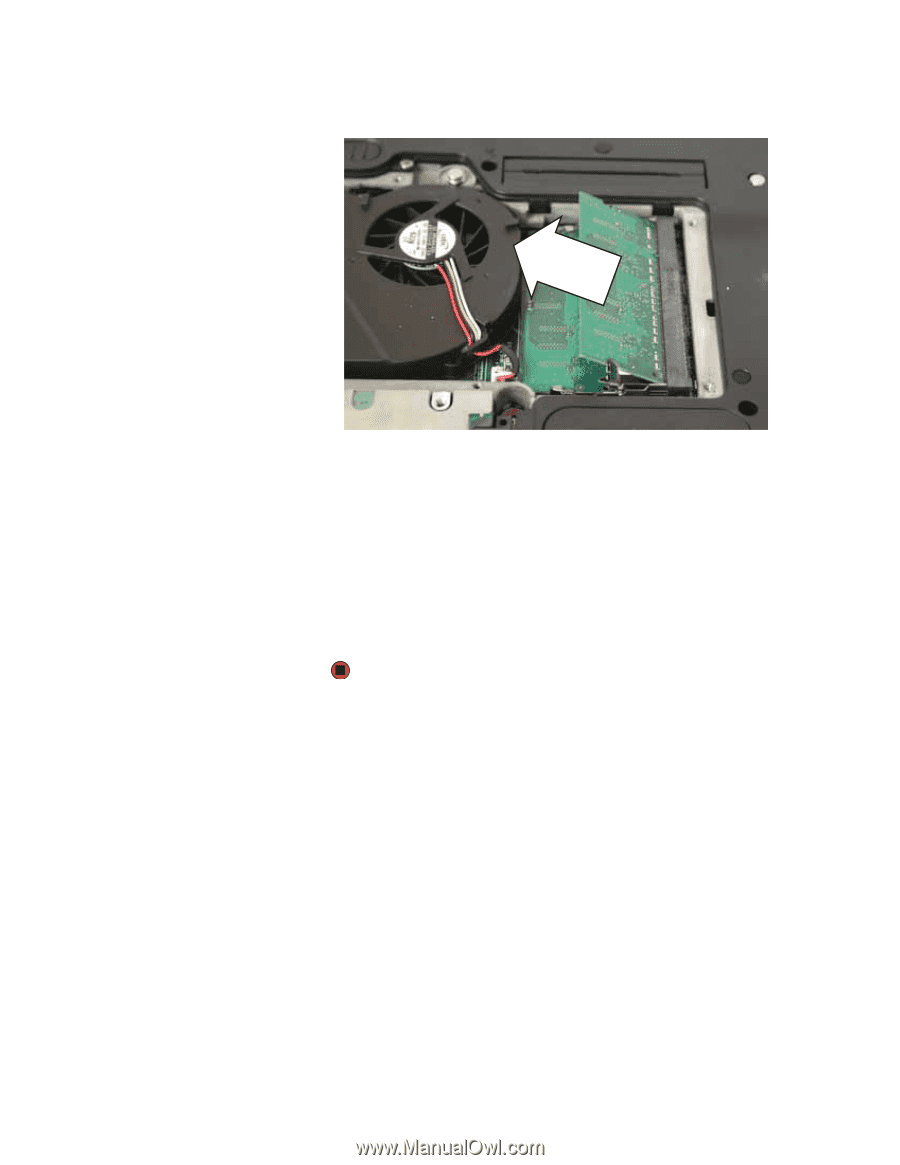
CHAPTER 3: Maintaining and Upgrading Your Notebook
www.gateway.com
40
11
Pull the memory module out of the slot.
12
Hold the new or replacement module at a 30-degree angle and press it
into the empty memory slot. This module is keyed so it can only be
inserted in one direction. If the module does not fit, make sure that the
notch in the module lines up with the tab in the memory bay.
13
Replace the memory bay cover, then tighten the cover screws.
14
Insert the battery(ies), then turn your notebook over.
15
Connect the optional port replicator.
-OR-
Connect the power adapter, modem cable, and network cable.