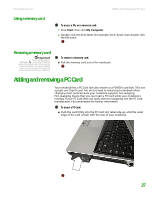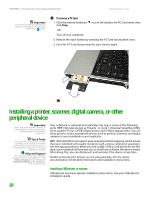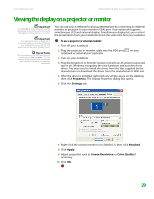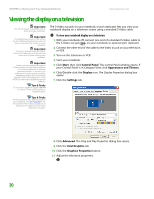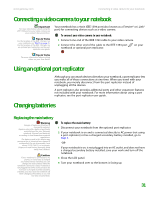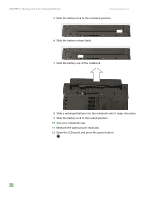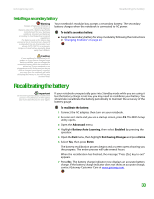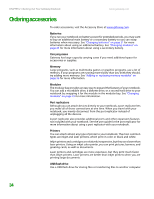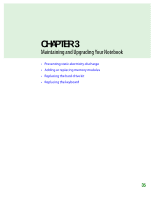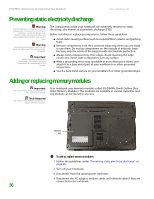Gateway M255 Gateway Notebook Hardware Reference - Page 36
Turn your notebook over.
 |
View all Gateway M255 manuals
Add to My Manuals
Save this manual to your list of manuals |
Page 36 highlights
CHAPTER 2: Checking Out Your Gateway Notebook www.gateway.com 5 Slide the battery lock to the unlocked position. 6 Slide the battery release latch. 7 Slide the battery out of the notebook. 8 Slide a recharged battery into the notebook until it snaps into place. 9 Slide the battery lock to the locked position. 10 Turn your notebook over. 11 Reattach the optional port replicator. 12 Open the LCD panel and press the power button. 32

CHAPTER 2: Checking Out Your Gateway Notebook
www.gateway.com
32
5
Slide the battery lock to the unlocked position.
6
Slide the battery release latch.
7
Slide the battery out of the notebook.
8
Slide a recharged battery into the notebook until it snaps into place.
9
Slide the battery lock to the locked position.
10
Turn your notebook over.
11
Reattach the optional port replicator.
12
Open the LCD panel and press the power button.