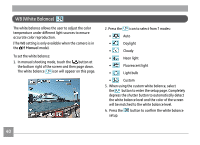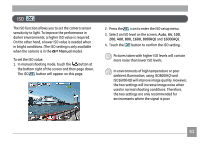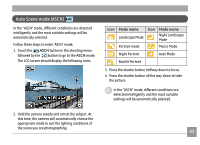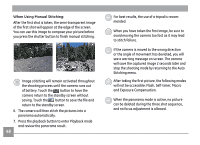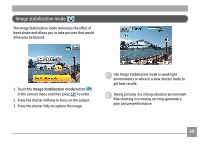GE E1250TW User Manual (English) - Page 49
Scene mode
 |
UPC - 810027012500
View all GE E1250TW manuals
Add to My Manuals
Save this manual to your list of manuals |
Page 49 highlights
Scene mode In Scene mode, you can select from a total of 13 scene types to match your needs. Just select the right scene for the occasion and the camera will automatically adjust to the optimal settings. 1. Touch the mode button in the upper left corner of the screen. Touch button and then press to enter the Scene mode. 3. Press the mode button at the top left to return to the mode selection screen. 2. The scene mode menu will appear. Choose the appropriate scene mode for your picture and then press . After selecting a mode in the scene mode menu, touch the button to enter the scene descrip- tion screen. 45
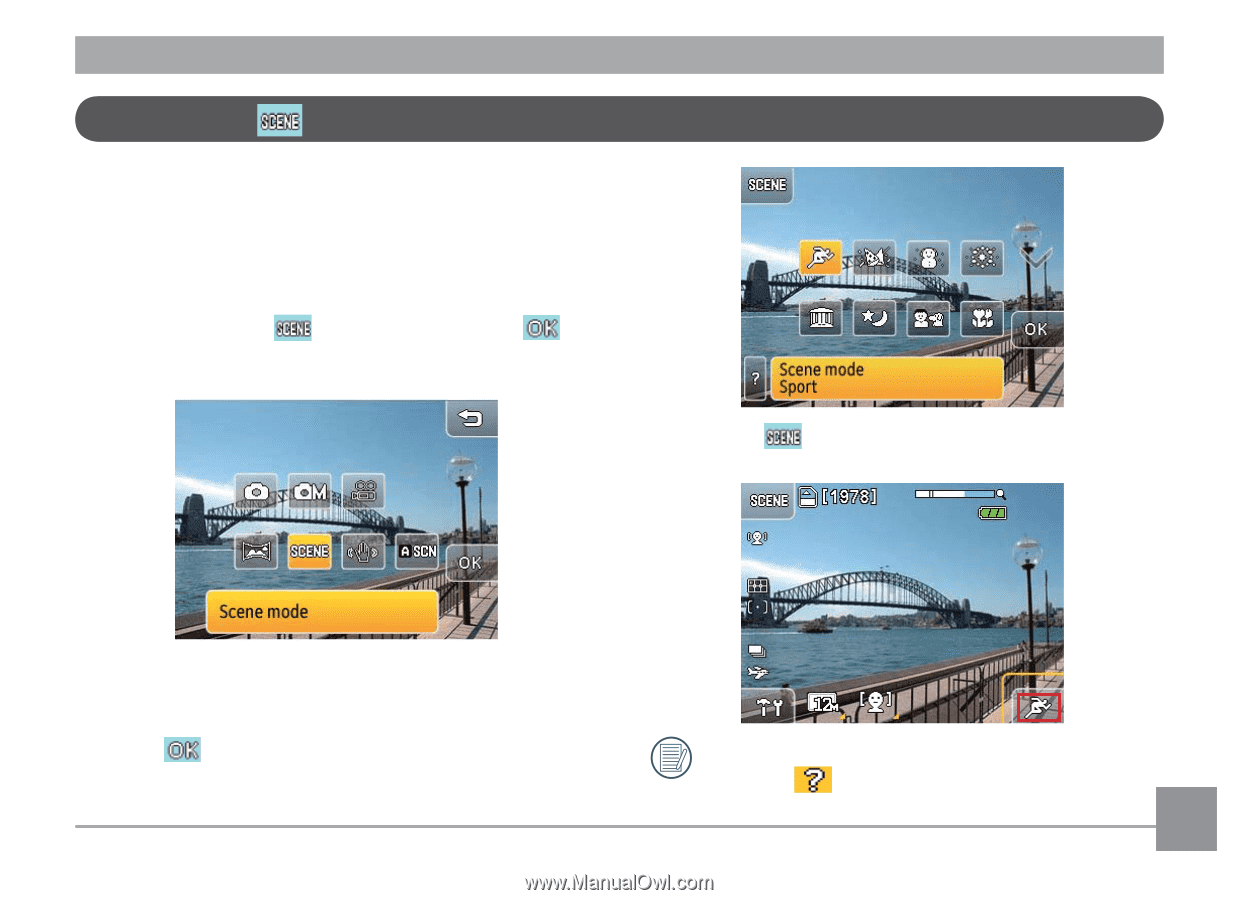
µ¶
In
Scene
mode, you can select from a total of 13 scene
types to match your needs. Just select the right scene
for the occasion and the camera will automatically
adjust to the optimal settings.
1. Touch the mode button in the upper left corner of
the screen. Touch
button and then press
to
enter the
Scene mode
.
2. The scene mode menu will appear. Choose the
appropriate scene mode for your picture and then
press
.
3. Press the
mode button at the top left to return
to the mode selection screen.
After selecting a mode in the scene mode menu,
touch the
button to enter the scene descrip-
tion screen.
Scene mode