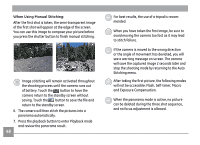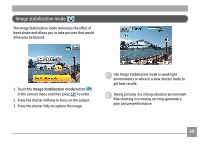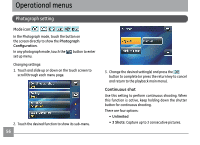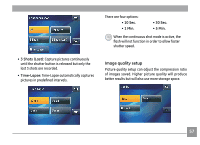GE E1250TW User Manual (English) - Page 56
Red-eye removal
 |
UPC - 810027012500
View all GE E1250TW manuals
Add to My Manuals
Save this manual to your list of manuals |
Page 56 highlights
Rotate an image with touch control: 1. In Playback mode, after you have confirmed the orientation of image rotation, touch the screen from Point 1 and move your finger in a clockwise movement or anticlockwise movement from Point 2 to rotate the selected image. Red-eye removal The camera provides the Red-eye removal function that allows you to easily remove any red-eye effect in the pictures. 1. In Playback mode, touch the button on the lower right hand corner of the screen until the Red eye removal button appears. 2. After you have rotated the image as desired, you can set the image or return to the Playback menu by touching the Return button. If you rest your finger on the touch screen for more than 1 second before sliding from Point 1 or remain in touch with the screen for more than 1 second at Point 2, the camera will not register your touch input. When the rotation is set, the new image will be saved in the selected format, and the original image will be kept in the memory. You will not be able to rotate panorama images 52 that have been stitched. 2. Touch the button and slide left and right on the touch screen to select the images that you wish to perform red eye removal. 3. Select Yes or No and confirm your selection by touching the button. When the function is active, the camera will automatically skip the movie clip and play the next image.