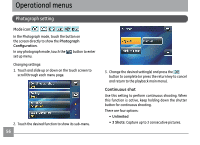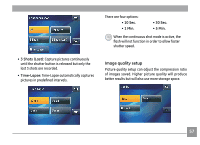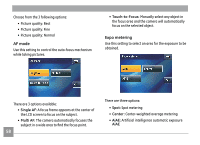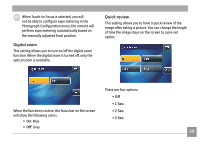GE E1250TW User Manual (English) - Page 59
Picture cropping, Text display
 |
UPC - 810027012500
View all GE E1250TW manuals
Add to My Manuals
Save this manual to your list of manuals |
Page 59 highlights
Picture cropping The picture crop function allows you to crop a desired portion of the image and save it as a new file. 1. In Playback mode, touch the button at the bottom right of the screen and then page down. The cutting icon will appear on this page. Text display Text information include current image number/total number of images, file name, date and time captured, shutter speed, ISO speed, EV, image resolution, WB (White Balance) and so forth. 1. Touch the button on the lower right hand corner of the screen until text information of the selected image appears. 2. Select the image you wish to crop and touch the button; zoom in/out of the selected image by using the zoom scroll wheel or touch control. Touch and press for at least 1 second to drag the image and specify the area to be cropped. Press the button to confirm or return button to cancel and return to the Playback menu. 2. Touch and slide left and right on the touch screen to browse the text information for other images. When a movie clip is opened in Playback mode, only the first frame of the clip will be shown but the text will not be shown on the screen. 55