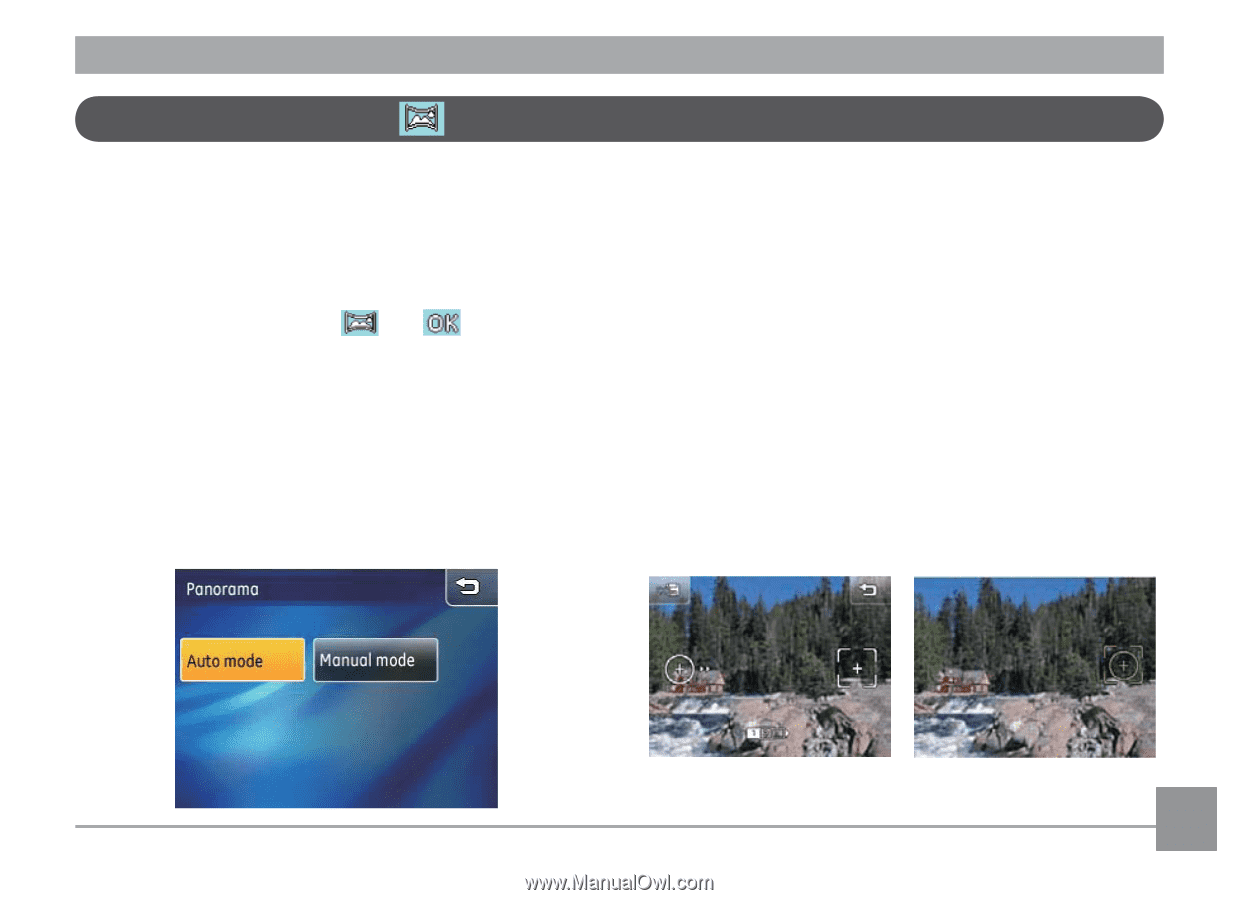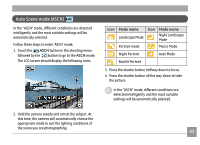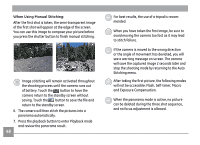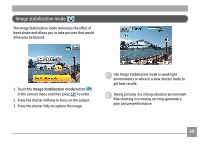GE E1250TW User Manual (English) - Page 51
Pan-Capture Panorama
 |
UPC - 810027012500
View all GE E1250TW manuals
Add to My Manuals
Save this manual to your list of manuals |
Page 51 highlights
Pan-Capture Panorama Panorama mode allows you to create a panoramic picture. The camera will automatically compose a panoramic picture using the individual shots that you take. To use Panorama mode: 1. Touch the mode button in the upper left corder, then press Panorama mode and . 2. Select the direction you wish to proceed (the camera's default direction is from left to right). The camera will go into shooting mode 3 seconds later if no direction has been specified. 3. In this mode, there are two panorama stitching methods. You can select Auto or Manual mode in the Shoot Menu (Please refer to Page 56 for Shoot Menu settings) 4. Compose your scene on the LCD screen and press the shutter button to take first shot. 5. The following screen will appear according to the selected mode in Shoot Menu. When Using Auto Stitching: After the first shot is taken, the camera will make a calculation and two icons will appear on the LCD screen. Once they appear, move the camera and the circle icon on the screen will move with the scenery until it reaches the square frame icon. When circle icon and square frame become green, the camera will take pictures automatically and finish the stitching. 47