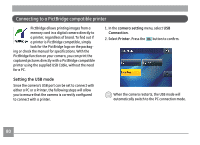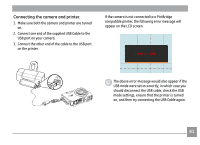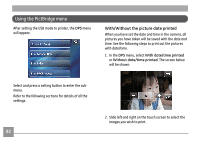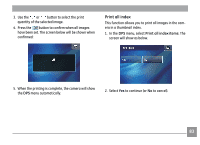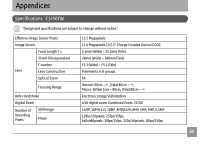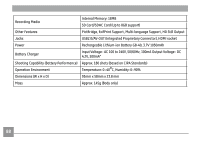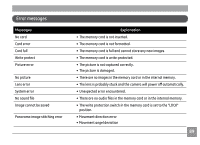GE E1250TW User Manual (English) - Page 88
at the upper
 |
UPC - 810027012500
View all GE E1250TW manuals
Add to My Manuals
Save this manual to your list of manuals |
Page 88 highlights
Print the DPOF image To print DPOF images, you need to select the images for the DPOF setting in advance. Refer to DPOF section on page 66. 1. In the DPS menu, select DPOF Images to print. The following screen will be shown: Disconnect the USB cable Select the USB Disconnecting icon at the upper right corner of the screen to exit the DPS menu. The screen shows the 'Disconnect the USB cable' message. 2. Select Yes to continue (or No to cancel). Once this message is shown on screen it is safe to disconnect the USB cable from the camera and the printer. 84
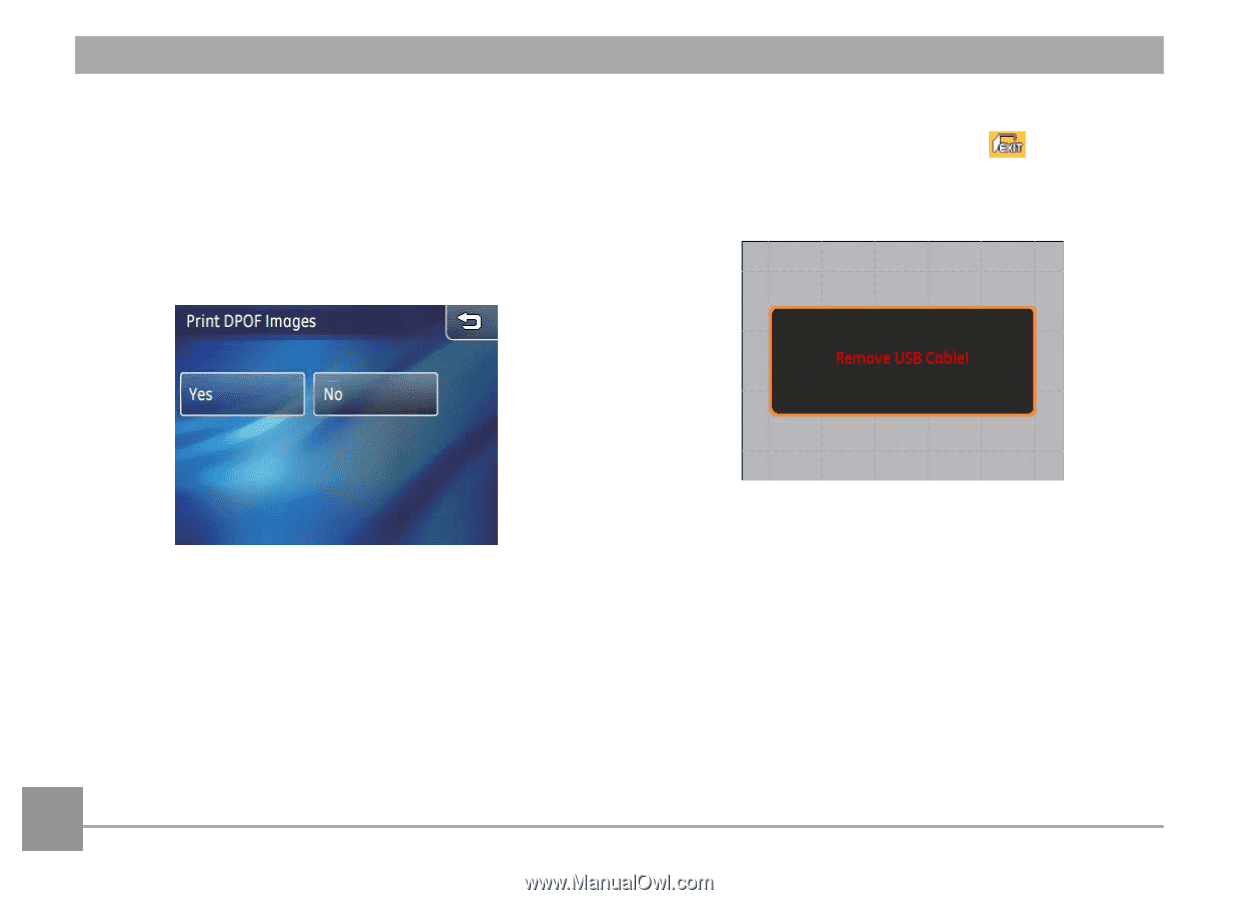
¹µ
Pr±nt the DPOF ±mage
To print
DPOF
images, you need to select the images
for the DPOF setting in advance.
Refer to
DPOF
section
on page 66.
1. In the
DPS
menu, select
DPOF
Images to print. The
following screen will be shown:
2. Select
Yes
to continue (or
No
to cancel).
D±sconnect the USB cable
Select the
USB D±sconnect±ng
icon
at the upper
right corner of the screen to exit the
DPS
menu. The
screen shows the ‘Disconnect the USB cable’ message.
Once this message is shown on screen it is safe to
disconnect the USB cable from the camera and the
printer.