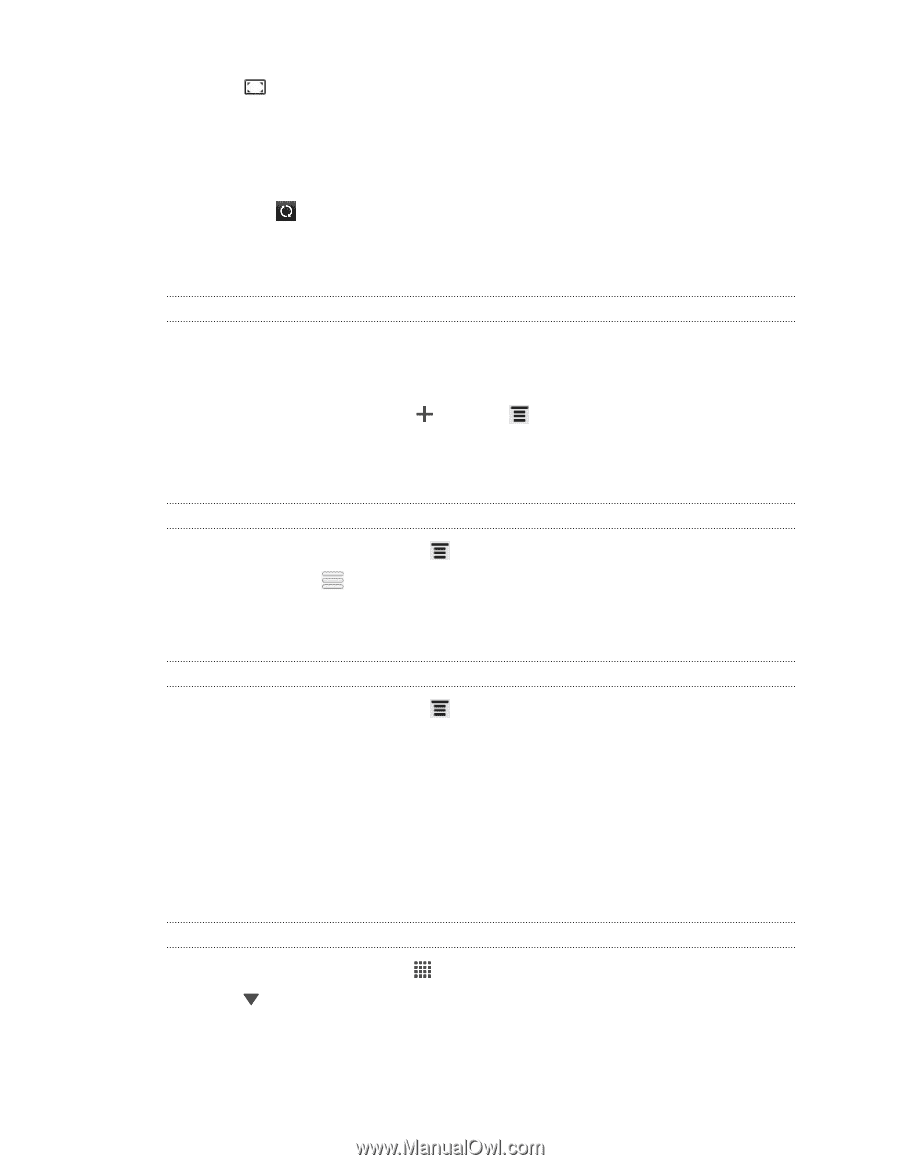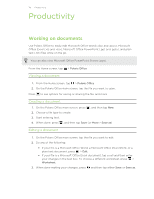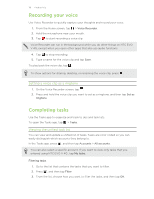HTC EVO V 4G EVO V 4G Black Cover User Guide - Page 111
Adding a city to the Weather screen, Changing the order of cities on the Weather screen
 |
View all HTC EVO V 4G manuals
Add to My Manuals
Save this manual to your list of manuals |
Page 111 highlights
111 Google Play and other apps 3. Tap to see the current weather information such as the temperature, approximate time of sunset, and more. 4. While viewing forecasts, you can: § Swipe your finger up or down the screen to check the weather in other cities. § Tap to update the weather information at any time. Your settings in the Weather app also control the weather information that is shown in the Clock and Calendar. Adding a city to the Weather screen Add more cities to the Weather screen so you can instantly check the weather forecasts in these cities. In addition to your current location, the Weather screen can display up to fifteen cities. 1. On the Weather screen, tap . Or press 2. Enter the location you want to add. 3. Tap the city that you want. and then tap Add. Changing the order of cities on the Weather screen 1. On the Weather screen, press and then tap Edit. 2. Press and hold at the end of the item you want to move, and then drag it to its new position. 3. Tap Done. Deleting cities from the Weather screen 1. On the Weather screen, press and then tap Edit. 2. Select the cities you want to remove, and then tap Done. Reading news feeds Don't get left behind with yesterday's stories. Use the News app to subscribe to news feeds that cover breaking news, sports, top blogs, and more. You can also get updates based on specific keywords. Subscribing to news channels 1. From the Home screen, tap > News. 2. Tap , and then tap Subscriptions > Add feeds.