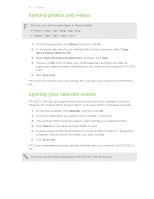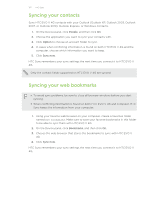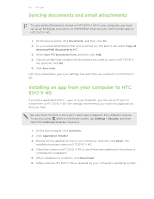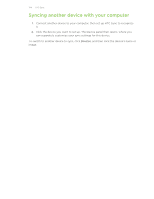HTC EVO V 4G EVO V 4G Black Cover User Guide - Page 126
Changing the keyboard language, Entering words with predictive text
 |
View all HTC EVO V 4G manuals
Add to My Manuals
Save this manual to your list of manuals |
Page 126 highlights
126 Keyboard 3. Tap International keyboard. 4. Choose the languages you want. Available languages depend on the region where you purchased HTC EVO V 4G. Changing the keyboard language 1. While the onscreen keyboard is open, tap . 2. Choose the language you want to use for typing. If there are only two languages selected for use with the onscreen keyboard, tapping directly switches between the two languages. Entering words with predictive text Predictive text input is enabled by default, and word suggestions are displayed as you type. Tap to switch between Multitap and XT9 predictive modes when using the Compact or Phone keyboard layout. To enter a word in predictive mode, do any of the following: § If the word you want is highlighted in green or orange in the suggestion list, just tap the space bar to insert the word into your text. § If the word you want shows up in the suggestion list before you finish typing the entire word, tap the word to insert it into your text. § If there's an arrow to the right of the suggestion list, tap the arrow to see more choices. Setting a second language for the keyboard You can set the predictive text to be bilingual. As you type, you'll get word suggestions in the languages that you've selected. 1. From the Home screen, press , and then tap Settings > Language & keyboard. 2. Tap next to Touch Input. 3. Tap Bilingual prediction, and then choose the language you want.