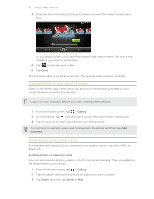HTC EVO V 4G EVO V 4G Black Cover User Guide - Page 67
Sending a photo or video by MMS, Sending photos or videos using Bluetooth
 |
View all HTC EVO V 4G manuals
Add to My Manuals
Save this manual to your list of manuals |
Page 67 highlights
67 Photos, videos, and music 4. Select the photos or videos you want to share and then tap Next. 5. Compose your message and then tap (Gmail) or Send (Mail). If you selected Mail and you have multiple email accounts, the default email account will be used. Sending a photo or video by MMS 1. From the Home screen, tap > Gallery. 2. Tap the album that has the photos or videos you want to share. 3. Tap Share > Messages. 4. Tap the photo or video you want to send. The photo or video is automatically added into the MMS message. 5. To add another photo or video to your slideshow attachment, tap tap Picture or Video. and then 6. Compose your message and then tap Send. Sending photos or videos using Bluetooth Use Bluetooth to send photos and videos to another device or to your computer. 1. From the Home screen, tap > Gallery. 2. Tap the album that has the photos or videos you want to share. 3. Tap Share > Bluetooth. 4. Select the photos or videos you want to share and then tap Next. You'll be asked to turn on Bluetooth and connect to the receiving Bluetooth device so the files can be sent. Sharing your photos and videos on the Web Use the Gallery app to share photos and videos straight to your social networks. And you can post videos on YouTube®. You can also share a photo or video right after you've captured it. Sharing photos or videos on Facebook Log in to your Facebook account before you upload photos or videos. 1. From the Home screen, tap > Gallery. 2. Tap the album that has the photos or videos you want to share. 3. Tap Share > Facebook for HTC Sense. 4. Select the photos or videos you want to share and then tap Next.