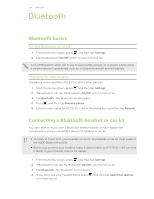HTC EVO V 4G EVO V 4G Black Cover User Guide - Page 135
Reconnecting a headset or car kit, Disconnecting or unpairing from a Bluetooth device
 |
View all HTC EVO V 4G manuals
Add to My Manuals
Save this manual to your list of manuals |
Page 135 highlights
135 Bluetooth 5. When you see the name of your headset in the Available Devices section, tap the name. 6. HTC EVO V 4G automatically tries to pair with the headset. 7. If automatic pairing fails, enter the passcode supplied with your headset. The pairing and connection status is displayed below the hands-free headset or car kit name in the Bluetooth devices section. When the Bluetooth headset or car kit is connected to HTC EVO V 4G, the Bluetooth connected icon is displayed in the status bar. Reconnecting a headset or car kit Normally, you can easily reconnect your headset by switching on Bluetooth on HTC EVO V 4G, and then turning on the headset. However, you might have to connect manually if your headset has been used with another Bluetooth device. Make sure that the headset is discoverable. Refer to the headset manual for details. 1. From the Home screen, press , and then tap Settings. 2. If Bluetooth is off, tap the Bluetooth On/Off switch to turn it on. 3. Tap Bluetooth. The Bluetooth screen opens. 4. Tap the headset's name in the Paired devices section. 5. If prompted to enter a passcode, try 0000 or 1234, or consult the headset/car kit documentation to find the passcode. If you still cannot reconnect to the headset or car kit, follow the instructions in Unpairing from a Bluetooth device on page 136, and then follow the steps under Connecting a Bluetooth headset or car kit on page 134. Disconnecting or unpairing from a Bluetooth device Disconnecting a Bluetooth device 1. From the Home screen, press , and then tap Settings. 2. Tap Bluetooth. The Bluetooth screen opens. 3. In the Paired devices section, tap name of the device to disconnect. 4. Tap OK. Tap the name of the device to reconnect it.