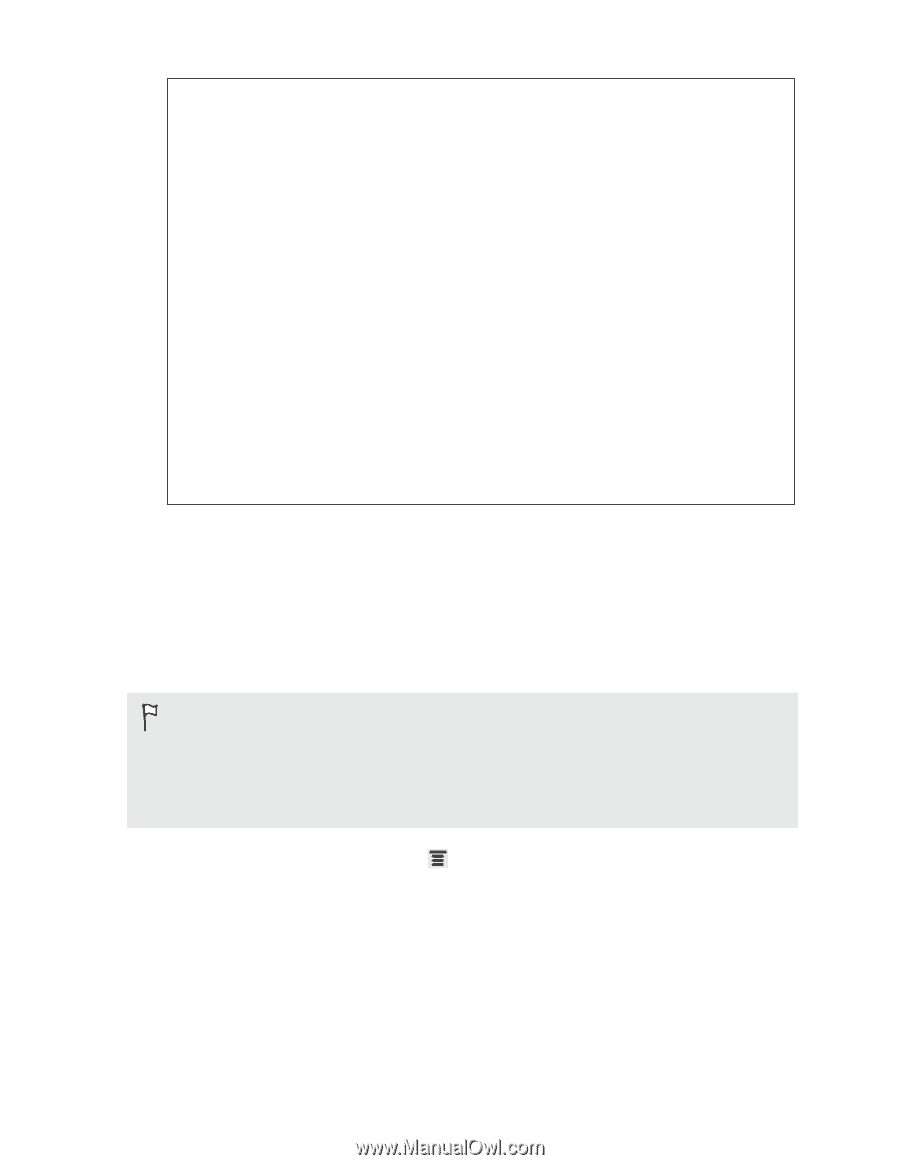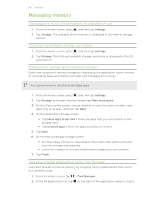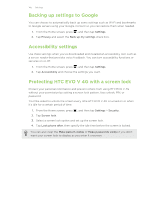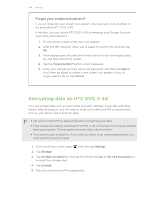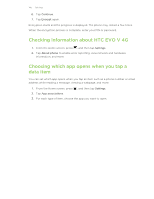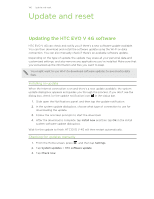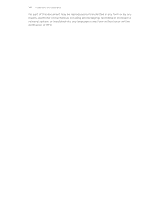HTC EVO V 4G EVO V 4G Black Cover User Guide - Page 144
Forgot your screen lock pattern?, Encrypting data on HTC EVO V 4G - factory reset
 |
View all HTC EVO V 4G manuals
Add to My Manuals
Save this manual to your list of manuals |
Page 144 highlights
144 Settings Forgot your screen lock pattern? If you've forgotten your screen lock pattern, you have up to five attempts to try and unlock HTC EVO V 4G. If this fails, you can unlock HTC EVO V 4G by entering your Google Account user name and password. 1. On the unlock screen, enter your lock pattern. 2. After the fifth attempt, when you're asked to wait for 30 seconds, tap OK. 3. If the display goes off, press the Power button to turn the display back on, and then unlock the screen. 4. Tap the Forgot pattern? button when it appears. 5. Enter your Google Account name and password, and then tap Sign in. You'll then be asked to create a new screen lock pattern. If you no longer want to do so, tap Cancel. Encrypting data on HTC EVO V 4G You can encrypt data such as your online accounts, settings, music files and other media. After encryption, you will need to enter the screen lock PIN or password to turn on your phone and access the data. § Set a lock screen PIN or password before encrypting your data. § Fully charge the battery and keep HTC EVO V 4G connected to the power adapter during encryption. The encryption process takes about an hour. § You cannot undo encryption. If you want to return to an unencrypted phone, you must perform a factory reset. 1. From the Home screen, press , and then tap Settings. 2. Tap Storage. 3. Tap Storage encryption to encrypt the phone storage or SD card encryption to encrypt the storage card. 4. Tap Encrypt. 5. Enter the lock screen PIN or password.