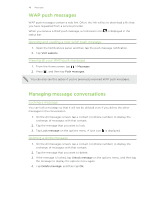HTC EVO V 4G EVO V 4G Black Cover User Guide - Page 45
Sending a multimedia message (MMS), Can't find your contacts' email addresses in Messages?
 |
View all HTC EVO V 4G manuals
Add to My Manuals
Save this manual to your list of manuals |
Page 45 highlights
45 Messages Sending a multimedia message (MMS) 1. From the Home screen, tap > Messages. 2. Tap . 3. Enter a contact name, mobile number, or email address in the To field. Sending the message to a group of friends? Tap , and then select the contacts to whom you want to send the message. 4. To add a subject line, press , and then tap Add subject. 5. Tap the box that says Add text, and then enter your message. 6. Tap , and then choose an attachment type. 7. Select or browse for the item to attach. 8. After adding an attachment, tap removing your attachment. to see options for replacing, viewing or 9. Tap Send, or press to save the message as a draft. Can't find your contacts' email addresses in Messages? If only phone numbers are showing up when you're entering a contact name, go to the Messages settings to enable displaying email addresses. 1. If you've created a new message, press messages screen. first to return to the All 2. Press , and then tap Settings > General. 3. Select the Show email address check box. Creating a slideshow 1. After you've added either a photo, video, or audio in the multimedia message you're composing, tap > Slideshow. 2. Choose where you want to insert the next slide. 3. Right after adding a slide, do one of the following: § Tap , and then choose to add a photo or a video. § Tap > Audio to add music or a voice recording to a slide. § Tap Add text, and then enter your caption. § Tap to see options for replacing, viewing or removing your attachment. 4. Press , and then tap Preview. Tap once on the preview screen to see playback controls. 5. When finished, tap Send, or press to save the message as a draft.