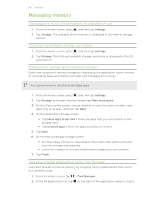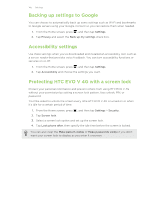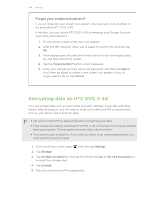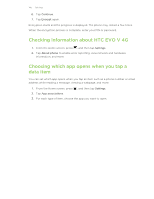HTC EVO V 4G EVO V 4G Black Cover User Guide - Page 140
Recalibrating the G-sensor, Keeping the screen on while charging
 |
View all HTC EVO V 4G manuals
Add to My Manuals
Save this manual to your list of manuals |
Page 140 highlights
140 Settings Recalibrating the G-sensor Recalibrate the screen if you feel that the screen orientation does not respond properly to the way you hold HTC EVO V 4G. 1. From the Home screen, press , and then tap Settings. 2. Tap Display > G-Sensor calibration. 3. Place HTC EVO V 4G on a flat and level surface, and then tap Calibrate. 4. After the recalibration process, tap OK. Keeping the screen on while charging 1. From the Home screen, press , and then tap Settings. 2. Tap Develop option. 3. Select the Stay awake check box. Switching animation effects on or off You can turn off the animation or enable only some animations when switching between screens. 1. From the Home screen, press , and then tap Settings. 2. Tap Display > Animation. 3. On the options menu, select the animation setting you want. Changing sound settings Switching between silent, vibration, and normal modes Do one of the following: § To change from silent to normal mode, press the Volume up button. § To change from vibration to normal mode, press the Volume up button twice. § From the Home screen, press , and then tap Settings > Sound > Sound profile. Playing a sound when selecting onscreen items 1. From the Home screen, press , and then tap Settings. 2. Tap Sound. 3. Select or clear the Touch sounds check box.