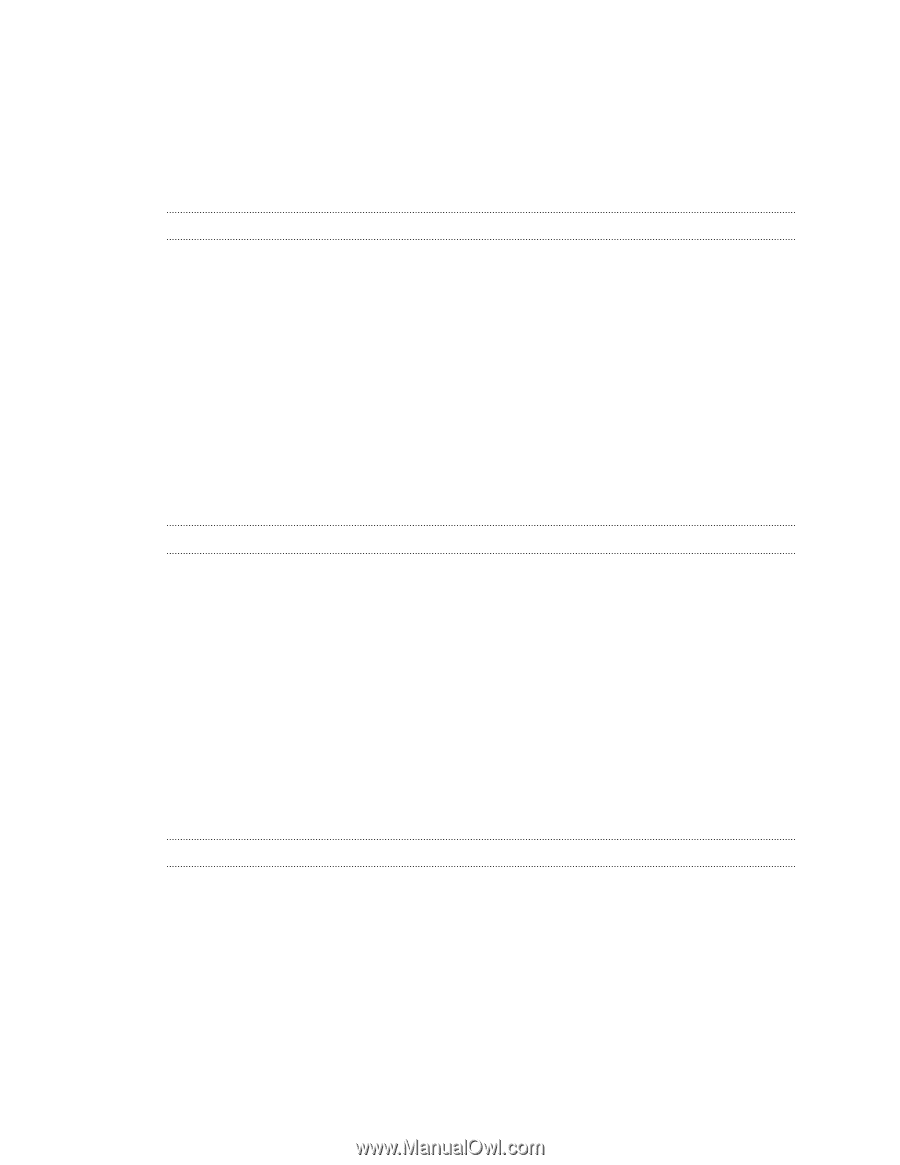HTC EVO V 4G EVO V 4G Black Cover User Guide - Page 2
Getting started, Basics, Personalizing, Ways of getting contacts into HTC EVO V 4G - battery
 |
View all HTC EVO V 4G manuals
Add to My Manuals
Save this manual to your list of manuals |
Page 2 highlights
2 Contents Contents Getting started Inside the box 8 HTC EVO V 4G 8 Back cover 10 Storage card 11 Battery 12 Getting the battery to last longer 13 Switching the power on or off 14 What are Wireless Emergency Alerts/CMAS? 14 Touch gestures 14 Setting up HTC EVO V 4G for the first time 15 Ways of getting contacts into HTC EVO V 4G 15 Home screen 16 Basics Adjusting the volume 17 Sleep mode 17 Status icons 19 Notifications 20 Switching between recently opened apps 22 Using Quick Settings 22 Where apps, data, and files are stored 23 Connecting your phone to a computer 24 Copying files to or from the storage card 24 Transferring contacts from your old phone 25 Copying and sharing text 25 Printing 26 Personalizing Making HTC EVO V 4G truly yours 28 Personalizing HTC EVO V 4G with scenes 28 Changing your wallpaper 29 Applying a new skin 30 Personalizing your Home screen with widgets 30 Adding apps and other shortcuts on your Home screen 31 Rearranging or removing widgets and icons on your Home screen 32 Personalizing the launch bar 32 Grouping apps into a folder 33 Rearranging the Home screen 34 Personalizing with sound sets 35
-
 1
1 -
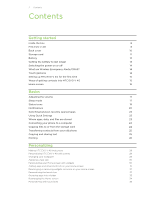 2
2 -
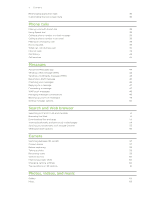 3
3 -
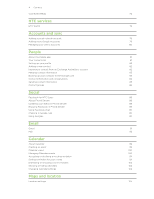 4
4 -
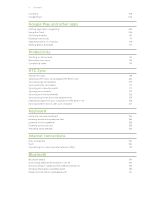 5
5 -
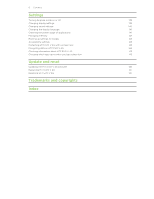 6
6 -
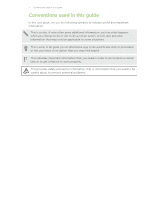 7
7 -
 8
8 -
 9
9 -
 10
10 -
 11
11 -
 12
12 -
 13
13 -
 14
14 -
 15
15 -
 16
16 -
 17
17 -
 18
18 -
 19
19 -
 20
20 -
 21
21 -
 22
22 -
 23
23 -
 24
24 -
 25
25 -
 26
26 -
 27
27 -
 28
28 -
 29
29 -
 30
30 -
 31
31 -
 32
32 -
 33
33 -
 34
34 -
 35
35 -
 36
36 -
 37
37 -
 38
38 -
 39
39 -
 40
40 -
 41
41 -
 42
42 -
 43
43 -
 44
44 -
 45
45 -
 46
46 -
 47
47 -
 48
48 -
 49
49 -
 50
50 -
 51
51 -
 52
52 -
 53
53 -
 54
54 -
 55
55 -
 56
56 -
 57
57 -
 58
58 -
 59
59 -
 60
60 -
 61
61 -
 62
62 -
 63
63 -
 64
64 -
 65
65 -
 66
66 -
 67
67 -
 68
68 -
 69
69 -
 70
70 -
 71
71 -
 72
72 -
 73
73 -
 74
74 -
 75
75 -
 76
76 -
 77
77 -
 78
78 -
 79
79 -
 80
80 -
 81
81 -
 82
82 -
 83
83 -
 84
84 -
 85
85 -
 86
86 -
 87
87 -
 88
88 -
 89
89 -
 90
90 -
 91
91 -
 92
92 -
 93
93 -
 94
94 -
 95
95 -
 96
96 -
 97
97 -
 98
98 -
 99
99 -
 100
100 -
 101
101 -
 102
102 -
 103
103 -
 104
104 -
 105
105 -
 106
106 -
 107
107 -
 108
108 -
 109
109 -
 110
110 -
 111
111 -
 112
112 -
 113
113 -
 114
114 -
 115
115 -
 116
116 -
 117
117 -
 118
118 -
 119
119 -
 120
120 -
 121
121 -
 122
122 -
 123
123 -
 124
124 -
 125
125 -
 126
126 -
 127
127 -
 128
128 -
 129
129 -
 130
130 -
 131
131 -
 132
132 -
 133
133 -
 134
134 -
 135
135 -
 136
136 -
 137
137 -
 138
138 -
 139
139 -
 140
140 -
 141
141 -
 142
142 -
 143
143 -
 144
144 -
 145
145 -
 146
146 -
 147
147 -
 148
148 -
 149
149 -
 150
150 -
 151
151 -
 152
152 -
 153
153
 |
 |