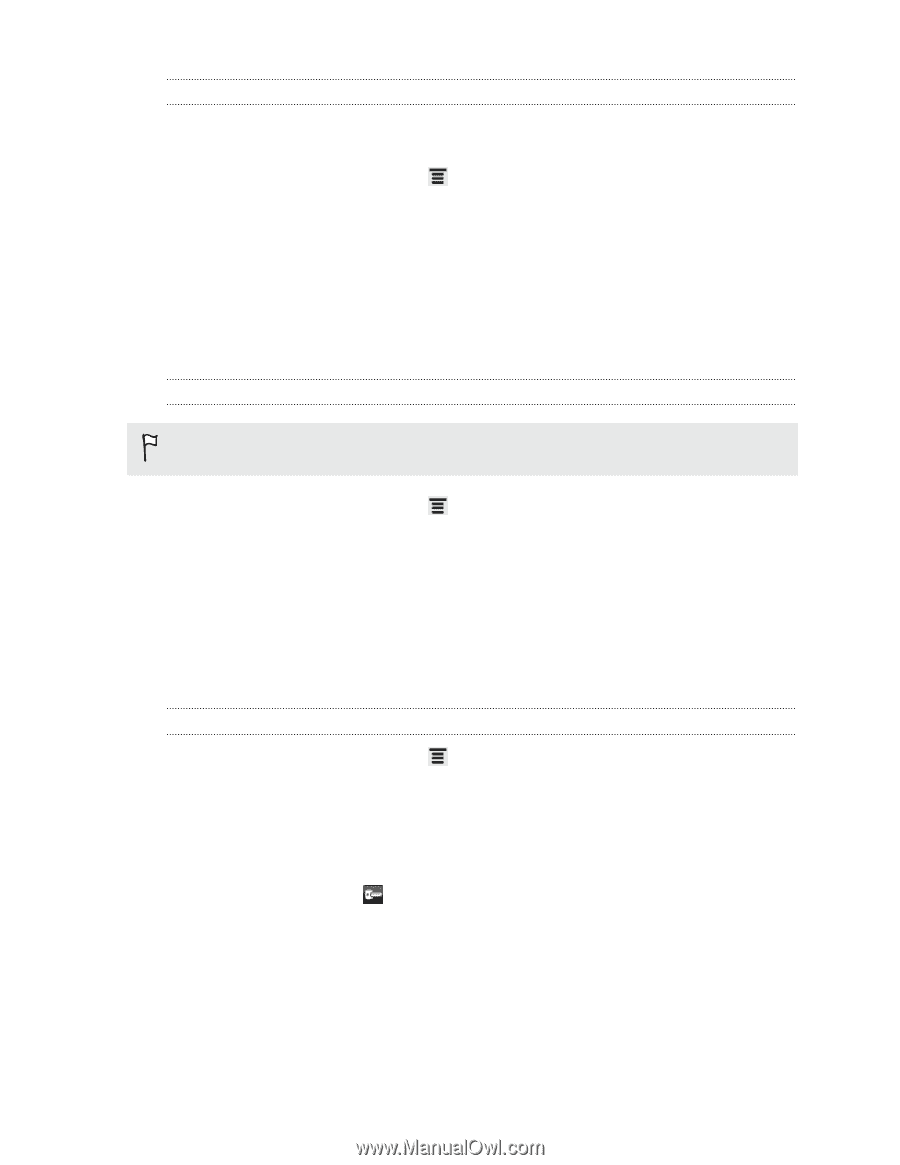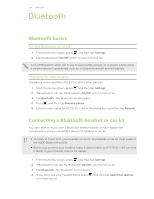HTC EVO V 4G EVO V 4G Black Cover User Guide - Page 132
Setting up secure credential storage, Adding a VPN connection, Connecting to a VPN, Settings, Security
 |
View all HTC EVO V 4G manuals
Add to My Manuals
Save this manual to your list of manuals |
Page 132 highlights
132 Internet connections Setting up secure credential storage If your network administrator tells you to download and install security certificates, you must first set up secure credential storage on HTC EVO V 4G. 1. From the Home screen, press , and then tap Settings > Security. 2. Tap Set password. 3. Enter a new password for the credential storage. 4. Scroll down and confirm the password, and then tap OK. 5. Select the Use secure credentials check box. You can then download and install the certificates needed to access your local network. Your network administrator can tell you how to do this. Adding a VPN connection You must first set a lock screen PIN or password before you can set up the VPN. 1. From the Home screen, press , and then tap Settings. 2. Under Wireless & Networks, tap More. 3. Tap VPN > Add VPN network. 4. Enter the VPN settings and set them up according to the security details your network administrator gave you. 5. Tap Save. The VPN is then added to the VPNs section of the VPN settings screen. Connecting to a VPN 1. From the Home screen, press , and then tap Settings. 2. Under Wireless & Networks, tap More. 3. Tap VPN. 4. Tap the VPN that you want to connect to. 5. Enter your log in credentials, and then tap Connect. When you're connected, the VPN connected icon appears in the notification area of the title bar. You can then open the web browser to access resources such as your corporate network intranet.