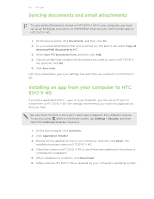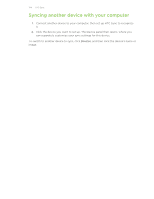HTC EVO V 4G EVO V 4G Black Cover User Guide - Page 128
Entering text by speaking, Turning on trace input
 |
View all HTC EVO V 4G manuals
Add to My Manuals
Save this manual to your list of manuals |
Page 128 highlights
128 Keyboard Entering text by speaking No time to type? Try speaking the words to enter them. Since HTC EVO V 4G uses Google's speech-recognition service, you need to be connected to the Internet to enter text by speaking. 1. Tap an area where you want to enter text. 2. On the onscreen keyboard, press and hold . 3. When you see the microphone image, speak out the words you want to type. To set the voice input language, tap the language bar below the microphone image. You can choose one or more languages. Available languages depend on the voice input languages supported by Google. 4. If a word doesn't match what you've spoken and it's underlined, tap the underlined word to delete it or to see more choices. 5. Enter punctuation marks by saying comma, period, question mark, exclamation mark, or exclamation point. Entering text by tracing Instead of tapping the keys on the onscreen keyboard, you can "trace" to type words. 1. Slide your finger from one letter to the next to enter a word. 2. Lift your finger when the word is completed. The suggestion list will show possible matches. 3. You can: § Tap the space bar to insert a highlighted word. § Tap a word from the suggestion list. § Tap the arrow next to the suggestion list to see more choices. Turning on trace input 1. From the Home screen, press , and then tap Settings > Language & keyboard. 2. Tap next to Touch Input. 3. Tap Trace keyboard > Trace keyboard.