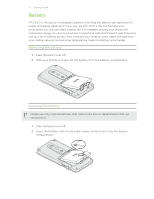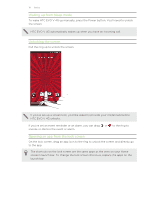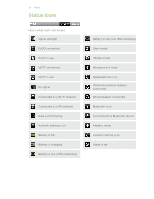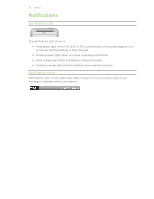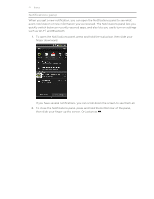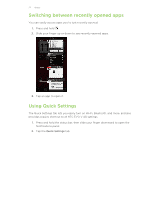HTC EVO V 4G EVO V 4G Black Cover User Guide - Page 17
Basics, Adjusting the volume, Adjusting the earpiece volume for calls, Sleep mode
 |
View all HTC EVO V 4G manuals
Add to My Manuals
Save this manual to your list of manuals |
Page 17 highlights
17 Basics Basics Adjusting the volume Adjusting the ringer volume § Press the Volume buttons to adjust the ringer. The Ringer volume window appears on the screen to display the volume levels. § While in the lowest ringer volume level (Silent mode), press Volume down once to switch to Vibrate mode. The vibrate mode icon appears in the status bar. § While in Vibrate mode, press Volume up once to switch to silent mode. The speaker mute icon displays in the status bar. Adjusting the earpiece volume for calls During a call, press the Volume buttons. Adjusting the media volume When playing music or watching video, press the Volume buttons to adjust the volume. The Media volume window appears on the screen to display the volume level. Sleep mode Sleep mode saves battery power by putting HTC EVO V 4G into a low power state while the display is off. It also stops accidental button presses when HTC EVO V 4G is in your bag. You'll still receive messages and calls though, and missed calls and messages appear on the lock screen. To prevent missed calls or messages from appearing on the lock screen, press and then tap Settings > Privacy. Switching to Sleep mode Briefly press the Power button to turn off the display and switch to Sleep mode. HTC EVO V 4G also automatically goes into Sleep mode when it's idle for a while.