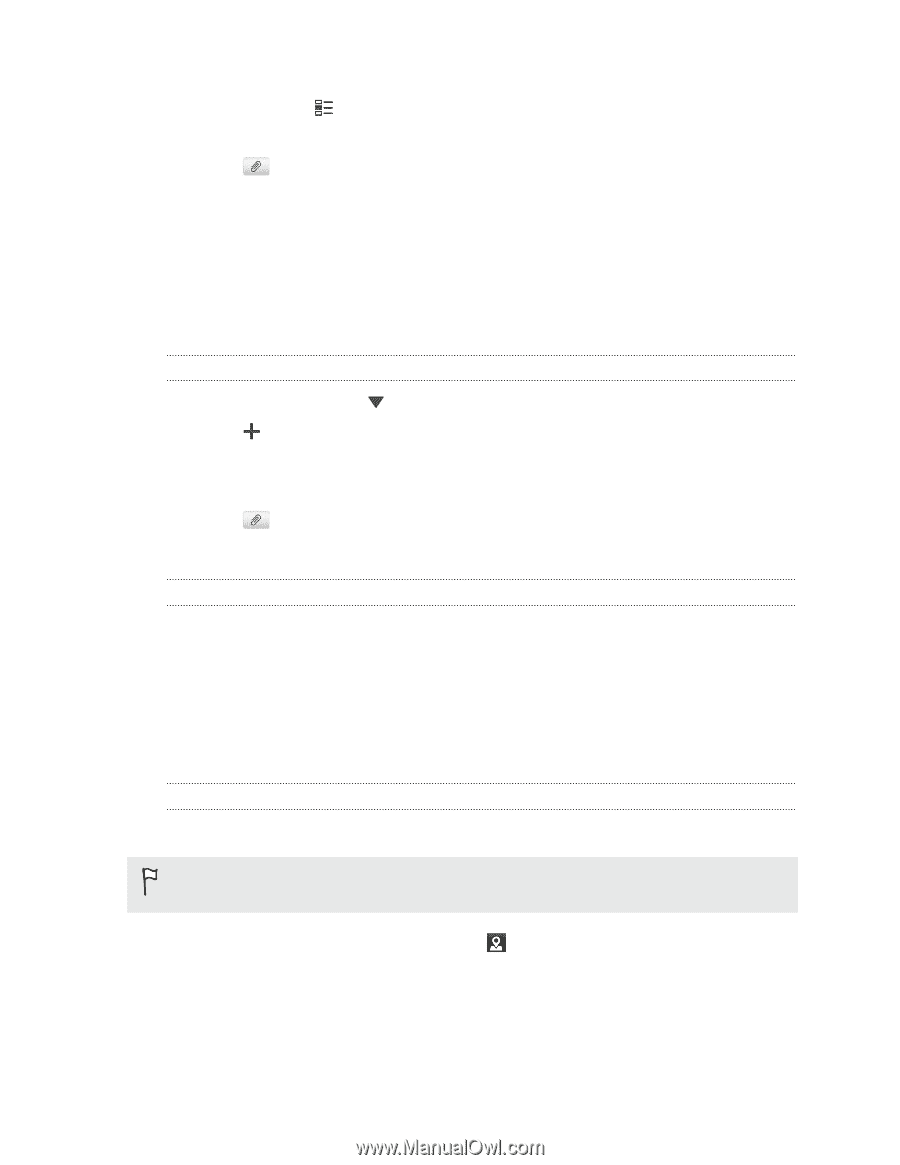HTC EVO V 4G EVO V 4G Black Cover User Guide - Page 89
Enjoying Facebook in Friend Stream, Posting a message on a friend's Facebook wall
 |
View all HTC EVO V 4G manuals
Add to My Manuals
Save this manual to your list of manuals |
Page 89 highlights
89 Social 3. If you do not want to send the status update to all your social network accounts, tap and clear the check boxes of the social networks to exclude. 4. Tap Done. 5. Tap 6. Choose what you want to attach to your tweet or status update. 7. Tap Post. Enjoying Facebook in Friend Stream Post your status updates, write messages on walls, or check in to a place. Posting a message on a friend's Facebook wall 1. In Friend Stream, tap > Facebook. 2. Tap > My wall. 3. Tap a friend from the list. 4. Enter your message. 5. Tap to attach a photo. 6. Tap Post. Commenting on and liking Facebook posts Tap someone's status update on the All tab, and do any of the following: § Tap a photo or the album name shown in the status update to view and comment on the album photos using the Gallery app. § Tap Like to like the person's status update. § Tap the text box, and then enter what you think about the person's status update. Checking in to a place Let your Facebook friends know where you are by checking in to a place. In order to find your location, you need to enable location sources in Settings > Location. 1. Go to the Locations tab, and then tap . 2. Tap a place from the list. 3. Tap Check in. 4. Add your status message and even tag the friends you're with. 5. Tap Check in.