HTC EVO V 4G EVO V 4G Black Cover User Guide - Page 73
Trimming an MP3 ringtone, Sharing music using Bluetooth, Set as ringtone, Trim the, ringtone, Set
 |
View all HTC EVO V 4G manuals
Add to My Manuals
Save this manual to your list of manuals |
Page 73 highlights
73 Photos, videos, and music Trimming an MP3 ringtone Use the Music app's ringtone trimmer if you want to set only a part of the song as ringtone. 1. On the Now playing screen, press ringtone. and then tap Set as ringtone > Trim the 2. Drag the trim sliders and end. to the part where you want the ringtone to begin For a more precise trimming, tap the left or right arrow buttons markers indicate where you are on the song. . Time 3. When you're done trimming, tap Set as. 4. Choose whether to set your trimmed song as your Phone ringtone or Contact ringtone. From the Home screen, when you press and then tap Settings > Sound > Phone ringtone, you'll see your trimmed song in the ringtone list. Sharing music using Bluetooth Choose a song from the Music app's library and use Bluetooth to send it to another device or your computer. 1. From the Home screen, tap > Music. 2. Select and play the song that you want to send. 3. On the Now playing screen, press Bluetooth. and then tap Share > Share file > You'll be asked to turn on Bluetooth on HTC EVO V 4G and connect to the receiving Bluetooth device so the music can be sent.
-
 1
1 -
 2
2 -
 3
3 -
 4
4 -
 5
5 -
 6
6 -
 7
7 -
 8
8 -
 9
9 -
 10
10 -
 11
11 -
 12
12 -
 13
13 -
 14
14 -
 15
15 -
 16
16 -
 17
17 -
 18
18 -
 19
19 -
 20
20 -
 21
21 -
 22
22 -
 23
23 -
 24
24 -
 25
25 -
 26
26 -
 27
27 -
 28
28 -
 29
29 -
 30
30 -
 31
31 -
 32
32 -
 33
33 -
 34
34 -
 35
35 -
 36
36 -
 37
37 -
 38
38 -
 39
39 -
 40
40 -
 41
41 -
 42
42 -
 43
43 -
 44
44 -
 45
45 -
 46
46 -
 47
47 -
 48
48 -
 49
49 -
 50
50 -
 51
51 -
 52
52 -
 53
53 -
 54
54 -
 55
55 -
 56
56 -
 57
57 -
 58
58 -
 59
59 -
 60
60 -
 61
61 -
 62
62 -
 63
63 -
 64
64 -
 65
65 -
 66
66 -
 67
67 -
 68
68 -
 69
69 -
 70
70 -
 71
71 -
 72
72 -
 73
73 -
 74
74 -
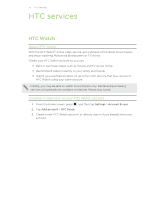 75
75 -
 76
76 -
 77
77 -
 78
78 -
 79
79 -
 80
80 -
 81
81 -
 82
82 -
 83
83 -
 84
84 -
 85
85 -
 86
86 -
 87
87 -
 88
88 -
 89
89 -
 90
90 -
 91
91 -
 92
92 -
 93
93 -
 94
94 -
 95
95 -
 96
96 -
 97
97 -
 98
98 -
 99
99 -
 100
100 -
 101
101 -
 102
102 -
 103
103 -
 104
104 -
 105
105 -
 106
106 -
 107
107 -
 108
108 -
 109
109 -
 110
110 -
 111
111 -
 112
112 -
 113
113 -
 114
114 -
 115
115 -
 116
116 -
 117
117 -
 118
118 -
 119
119 -
 120
120 -
 121
121 -
 122
122 -
 123
123 -
 124
124 -
 125
125 -
 126
126 -
 127
127 -
 128
128 -
 129
129 -
 130
130 -
 131
131 -
 132
132 -
 133
133 -
 134
134 -
 135
135 -
 136
136 -
 137
137 -
 138
138 -
 139
139 -
 140
140 -
 141
141 -
 142
142 -
 143
143 -
 144
144 -
 145
145 -
 146
146 -
 147
147 -
 148
148 -
 149
149 -
 150
150 -
 151
151 -
 152
152 -
 153
153
 |
 |

