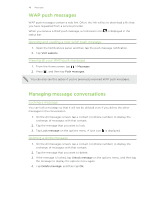HTC EVO V 4G EVO V 4G Black Cover User Guide - Page 53
Viewing the full version of a website, Private browsing, Downloading files and apps
 |
View all HTC EVO V 4G manuals
Add to My Manuals
Save this manual to your list of manuals |
Page 53 highlights
53 Search and Web browser Viewing the full version of a website While viewing a webpage, press , and then select the View desktop site check box. Private browsing You can use incognito windows to browse the Web with more privacy than in normal browser windows. When you're browsing incognito, your regular browser cookies are not shared but deleted when you close all incognito windows. Pages you view in incognito also won't appear in your browser history except for files you download. From the browser screen, press , and then tap Windows > opens with some information about going incognito. . A new window Downloading files and apps You can download file and apps directly from your favorite websites. Files and apps downloaded from the Web can be from unknown sources. To protect HTC EVO V 4G and your personal data, we strongly recommend that you download and open only the files you trust. 1. Open your web browser, then go to the website where you can download the file you want. 2. Follow the website's download instructions. Before you can install the downloaded app, you need to set HTC EVO V 4G to allow installation of third-party apps. From the Home screen, press , then tap Settings > Security > Unknown sources. Viewing your downloads 1. From the Home screen, tap 2. Tap the file to open it. > Downloads.