HP 4400C HP Scanjet 4400C/5400C Series Scanner Windows - (English) User Manual - Page 115
Adding tools to the toolbar, Info bar, Tools, Change Resolution, Sharpen
 |
UPC - 725184800566
View all HP 4400C manuals
Add to My Manuals
Save this manual to your list of manuals |
Page 115 highlights
114 Using software commands and controls Adding tools to the toolbar You can add the Change Resolution tool and the Sharpen tool to the toolbar. 1 On the Tools menu, click Change Resolution or Sharpen. 2 When the dialog box opens, place the cursor over the title of the dialog box, and click and hold down the mouse button. 3 Drag the cursor to a location on the toolbar and release the mouse button. Back to TOC Info bar The info bar appears at the bottom of the preview window and displays the following information: l the width of the output image l the height of the output image l scale of the output image l the output type currently selected l the Help button for HP Precisionscan Pro software
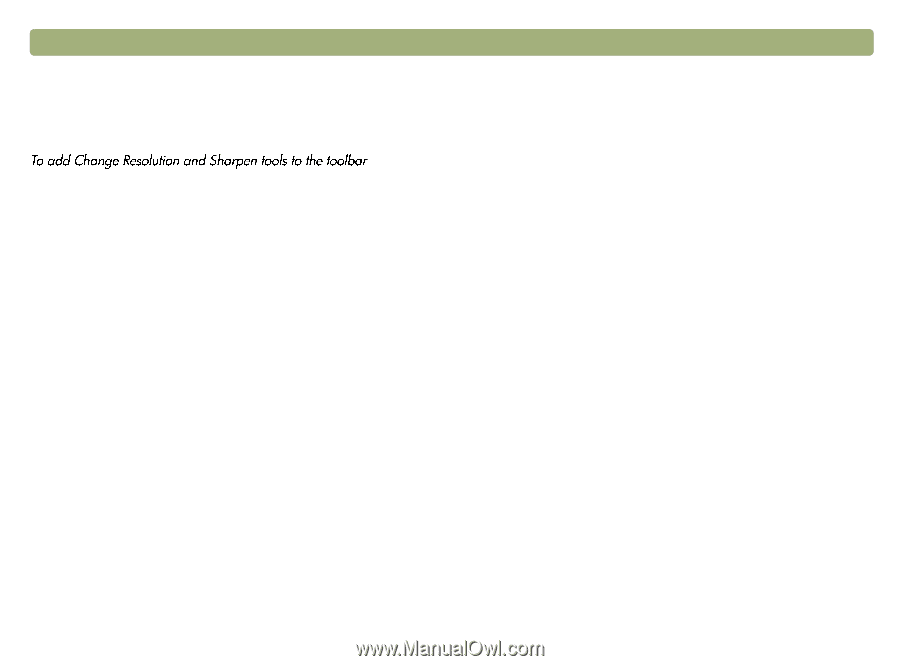
114
Using software commands and controls
Back to TOC
Adding tools to the toolbar
You can add the Change Resolution tool and the Sharpen tool to the
toolbar.
1
On the
Tools
menu, click
Change Resolution
or
Sharpen
.
2
When the dialog box opens, place the cursor over the title of the
dialog box, and click and hold down the mouse button.
3
Drag the cursor to a location on the toolbar and release the mouse
button.
Info bar
The info bar appears at the bottom of the preview window and displays
the following information:
l
the width of the output image
l
the height of the output image
l
scale of the output image
l
the output type currently selected
l
the Help button for HP Precisionscan Pro software














