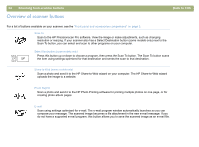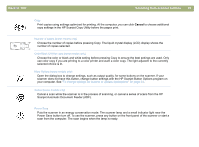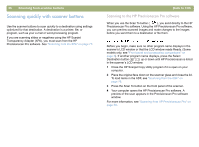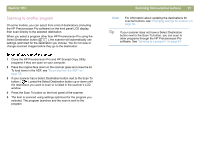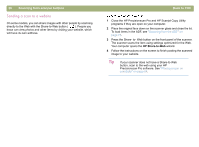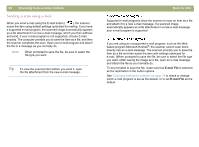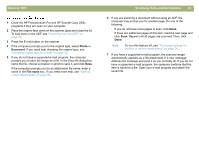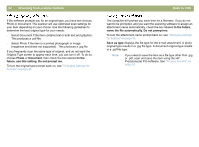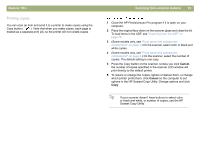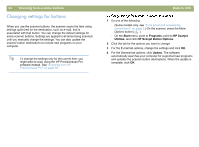HP 4400C HP Scanjet 4400C/5400C Series Scanner Windows - (English) User Manual - Page 30
Scanning for photo reprints, Photo Reprint, Quick Reference, Guide
 |
UPC - 725184800566
View all HP 4400C manuals
Add to My Manuals
Save this manual to your list of manuals |
Page 30 highlights
Back to TOC Scanning for photo reprints You can scan photographs and prepare them for photo reprints by using the Photo Reprint button ( ). Photo reprints optimize the use of photo paper, allowing you to print multiple photos on one page. You can also create pages with multiple photographs for projects such as photo albums. At the computer, use the HP Photo Printing software provided with your scanner to arrange photographs, make adjustments, and print photographs. 1 Close the HP Precisionscan Pro and HP Scanjet Copy Utility programs if they are open on your computer. 2 Place the original face down on the scanner glass and close the lid. 3 Press the Photo Reprint button on the front panel of the scanner. The scanner scans the item using settings optimized for photograph printing. Your computer opens the HP Photo Printing software. Scanning from scanner buttons 29 The HP Photo Printing software is available in English only in some countries/regions. For help in your language, press the Photo Reprint button on the scanner, click Help, and then click Quick Reference Guide.