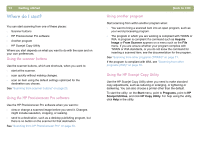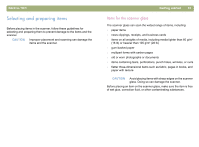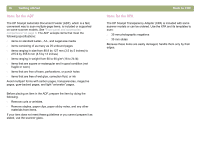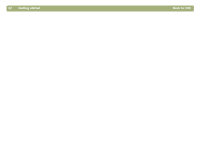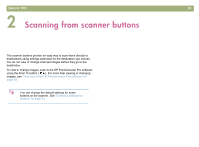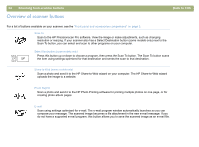HP 4400C HP Scanjet 4400C/5400C Series Scanner Windows - (English) User Manual - Page 20
Back to TOC, Getting started, Print
 |
UPC - 725184800566
View all HP 4400C manuals
Add to My Manuals
Save this manual to your list of manuals |
Page 20 highlights
Back to TOC 4 Experiment with the image. Change the output type or make other adjustments. 5 When you finish: On the Scan menu, click Print. 6 Select any printer options you want and click OK. The scanner performs a final scan including your changes, then prints the scanned image. 7 If the scan does not work, or you have difficulty with this process, please see "Resolving issues that did not generate messages" on page 87. If you have not already scanned using the scanner buttons, see "To complete your first scan using the scanner buttons" on page 18. Getting started 19

Back to TOC
Getting started
19
4
Experiment with the image. Change the output type or make other
adjustments.
5
When you finish: On the
Scan
menu, click
Print
.
6
Select any printer options you want and click
OK
. The scanner
performs a final scan including your changes, then prints the
scanned image.
7
If the scan does not work, or you have difficulty with this process,
please see
"Resolving issues that did not generate messages" on
page 87
.
If you have not already scanned using the scanner buttons, see
"To
complete your first scan using the scanner buttons" on page 18
.