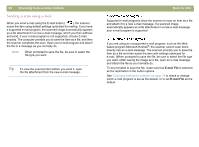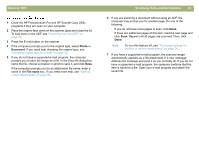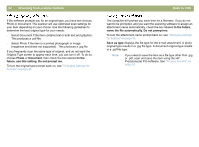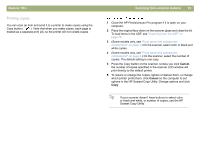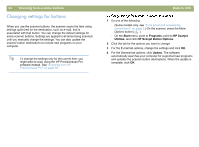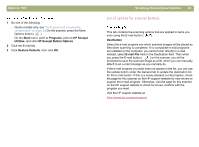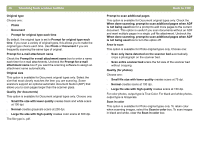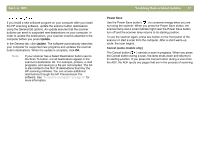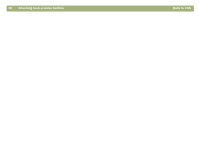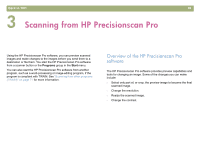HP 4400C HP Scanjet 4400C/5400C Series Scanner Windows - (English) User Manual - Page 35
Changing settings for buttons, Start, Programs, HP Scanjet, Utilities, HP Scanjet Button Options - manual
 |
UPC - 725184800566
View all HP 4400C manuals
Add to My Manuals
Save this manual to your list of manuals |
Page 35 highlights
34 Scanning from scanner buttons Changing settings for buttons When you use the scanner buttons, the scanner scans the item using settings optimized for the destination, such as e-mail, that is associated with that button. You can change the default settings for some scanner buttons. Settings are applied to all items being scanned until you manually change the settings. You can also update the scanner button destinations to include new programs on your computer. Tip To change the settings only for the current item, you might want to scan using the HP Precisionscan Pro software instead. See "Scanning from HP Precisionscan Pro" on page 39. Back to TOC 1 Do one of the following: l (Some models only, see "Front panel and accessories comparisons" on page 3.) On the scanner, press the More Options button ( ). l On the Start menu, point to Programs, point to HP Scanjet Utilities, and click HP Scanjet Button Options. 2 Click the tab for the options you want to change. 3 For the E-mail tab options, change the settings and click OK. 4 For the General tab options, click Update. The software automatically searches your computer for supported new programs and updates the scanner button destinations. When the update is complete, click OK.