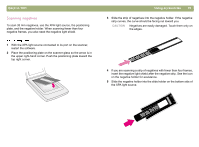HP 4400C HP Scanjet 4400C/5400C Series Scanner Windows - (English) User Manual - Page 84
Viewing RGB values and pixel color
 |
UPC - 725184800566
View all HP 4400C manuals
Add to My Manuals
Save this manual to your list of manuals |
Page 84 highlights
Back to TOC Viewing RGB values and pixel color You can view the RGB values and pixel color for any spot in an image, color or grayscale, using the RGB Meter. 1 On the Advanced menu, click Adjust Exposure. 2 Click . The cursor changes to an eyedropper. 3 Move the cursor over the area in the item for which you want to see the values. The values appear in the RGB area. A line appears in the histogram to show you where those pixels occur. 4 When finished, click again. Using accessories 83

Back to TOC
Using accessories
83
Viewing RGB values and pixel color
You can view the RGB values and pixel color for any spot in an image,
color or grayscale, using the RGB Meter.
1
On the
Advanced
menu, click
Adjust Exposure
.
2
Click
. The cursor changes to an eyedropper.
3
Move the cursor over the area in the item for which you want to see
the values. The values appear in the RGB area. A line appears in
the histogram to show you where those pixels occur.
4
When finished, click
again.