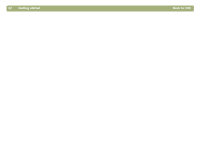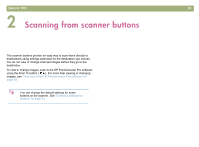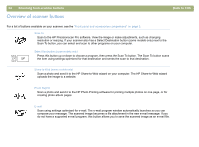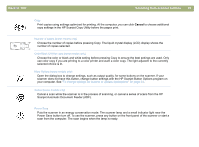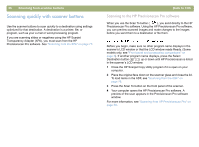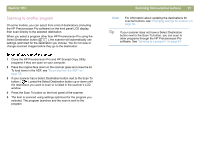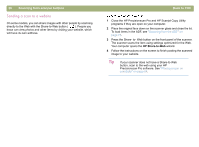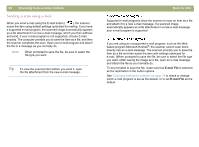HP 4400C HP Scanjet 4400C/5400C Series Scanner Windows - (English) User Manual - Page 26
Back to TOC, Scanning from scanner buttons, Scanjet Automatic Document Feeder ADF.
 |
UPC - 725184800566
View all HP 4400C manuals
Add to My Manuals
Save this manual to your list of manuals |
Page 26 highlights
Back to TOC Scanning from scanner buttons 25 Copy Print copies using settings optimized for printing. At the computer, you can click Cancel to choose additional copy settings in the HP Scanjet Copy Utility before the pages print. Number of copies (some models only) Choose the number of copies before pressing Copy. The liquid crystal display (LCD) display shows the number of copies selected. Color/Black & White copy (some models only) Choose the color or black and white setting before pressing Copy to ensure the best settings are used. Only use color copy if you are printing to a color printer and want a color copy. The light adjacent to the currently selected choice is lit. More Options (some models only) Open the dialog box to change settings, such as output quality, for some buttons on the scanner. If your scanner does not have this button, change button settings with the HP Scanjet Button Options program on your computer. See "To change settings for buttons or update destinations" on page 34. Cancel (some models only) Cancel a scan while the scanner is in the process of scanning, or cancel a series of scans from the HP Scanjet Automatic Document Feeder (ADF). Power Save Puts the scanner in an energy-conservation mode. The scanner lamp and a small indicator light near the Power Save button turn off. To use the scanner, press any button on the front panel of the scanner or start a scan from the computer. The scan begins when the lamp is ready.