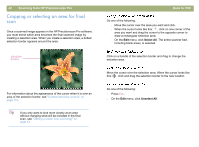HP 4400C HP Scanjet 4400C/5400C Series Scanner Windows - (English) User Manual - Page 48
Rotating an image, Mirroring (reversing) an image
 |
UPC - 725184800566
View all HP 4400C manuals
Add to My Manuals
Save this manual to your list of manuals |
Page 48 highlights
Back to TOC Rotating an image You can rotate the image in 90-degree increments clockwise or counterclockwise. You might need to rotate the image if you placed the bottom of the item at the top of the scanner glass, or if the item was sideways. Items such as negatives in their template often scan sideways. Do one of the following: l To rotate an image clockwise: On the Tools menu, click Rotate right 90°. Or, click on the toolbar. Repeat to continue turning. l To rotate an image counterclockwise: On the Tools menu, click Rotate left 90°. Or, click on the toolbar. Repeat to continue turning. Tip Do not rotate scanned images with the output types Editable Text, Text and Image, and Black & White Scalable. Rotating images with these output types results in a distorted image. Scanning from HP Precisionscan Pro 47 Mirroring (reversing) an image You can mirror, or reverse, an image from side to side on the vertical axis. Mirroring an image allows you to see the elements of the image on the opposite side of their actual position. Mirroring can be particularly useful for items such as negatives that might be placed in their template backward and scanned in reverse. On the Tools menu, click Mirror. Repeat to return to the original layout. Tip Do not mirror scanned images with the output types Editable Text, Text and Image, and Black & White Scalable. Mirroring images with these output types results in a distorted image.