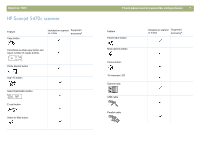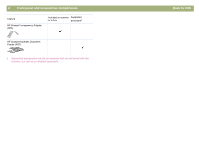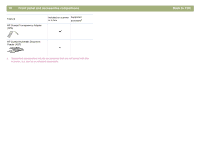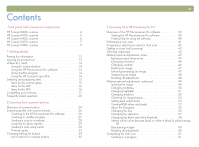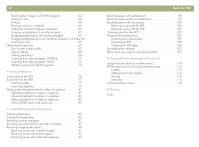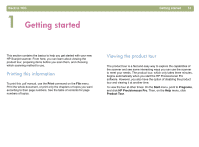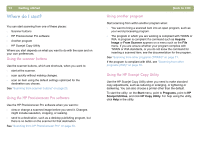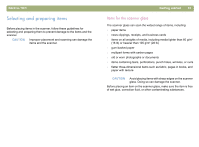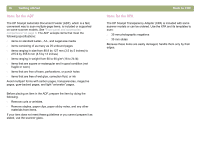HP 4400C HP Scanjet 4400C/5400C Series Scanner Windows - (English) User Manual - Page 13
Back to TOC, Using accessories, Troubleshooting and maintaining
 |
UPC - 725184800566
View all HP 4400C manuals
Add to My Manuals
Save this manual to your list of manuals |
Page 13 highlights
12 Returning the image to a TWAIN program 62 Saving to a file 62 Printing 64 Placing a scan on a website 64 Setting the scanned image as wallpaper 65 Copying and pasting into another program 65 Dragging-and-dropping into another program 65 Dragging-and-dropping to the Windows Desktop or a folder 66 Scanning to CD 66 Other features and tips 67 Tips for best image quality 67 Saving settings 68 Setting preferences 68 Scanning from other programs (TWAIN 71 Scanning from other programs (WIA 72 What to expect from OCR programs 73 4 Using accessories Scanning from the ADF 76 Scanning from the XPA 77 Scanning slides 77 Scanning negatives 79 Making optional adjustments for slides or negatives 81 Adjusting midtones for slides or negatives 81 Adjusting highlights for slides or negatives 82 Adjusting shadows for slides or negatives 82 Viewing RGB values and pixel color 83 5 Troubleshooting and maintaining Checking the basics 85 Starting troubleshooting 86 Resolving scanner messages 87 Resolving issues that did not generate messages 87 Resolving image-quality issues 90 Resolving issues with scanned images 91 Resolving issues with printed copies 93 Resolving issues with slides and negatives 95 Back to TOC Resolving issues with editable text 96 Resolving issues sending to destinations 97 Resolving issues with accessories 100 Resolving issues with the XPA 100 Resolving issues with the ADF 101 Clearing jams from the ADF 102 Cleaning and maintaining 105 Cleaning the scanner glass 105 Cleaning the XPA 106 Cleaning the ADF glass 106 Uninstalling the software 107 Other resources, support, and specifications 107 A Using software commands and controls Using keyboard shortcuts and the menus 110 HP Precisionscan Pro tool and information bars 113 Toolbar 113 Adding tools to the toolbar 114 Info bar 114 Status bar 115 Context-sensitive cursors 116 B Glossary Index