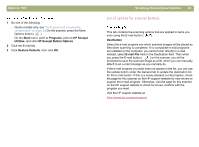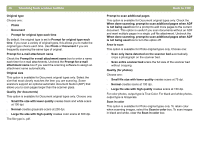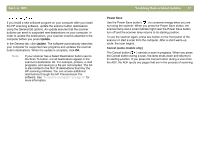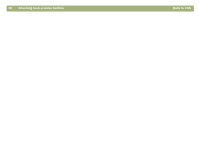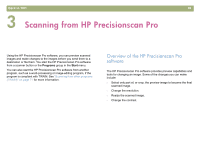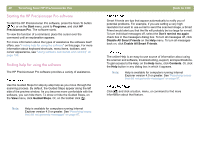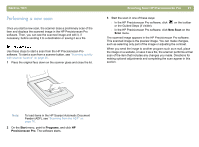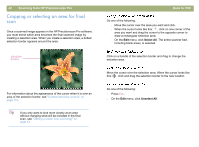HP 4400C HP Scanjet 4400C/5400C Series Scanner Windows - (English) User Manual - Page 41
Starting the HP Precisionscan Pro software, Finding help for using the software
 |
UPC - 725184800566
View all HP 4400C manuals
Add to My Manuals
Save this manual to your list of manuals |
Page 41 highlights
40 Scanning from HP Precisionscan Pro Starting the HP Precisionscan Pro software To start the HP Precisionscan Pro software, press the Scan To button ( ), or on the Start menu, point to Programs, and click HP Precisionscan Pro. The software starts. To view the function of a command, place the cursor over the command until an explanation appears. For more information about the types of assistance the software itself offers, see "Finding help for using the software" on this page. For more information about keyboard shortcuts, menu items, toolbars, and cursor appearance, see "Using software commands and controls" on page 109. Finding help for using the software The HP Precisionscan Pro software provides a variety of assistance. Use the Guided Steps for step-by-step help as you move through the scanning process. By default, the Guided Steps appear along the left side of the preview window. As you become more comfortable with the software, you can hide them. To show or hide the Guided Steps, on the View menu, click Guided Steps. Or, on the toolbar click . Note: Help is available for computers running Internet Explorer version 4.0 or greater. See "Resolving issues that did not generate messages" on page 87. Back to TOC Smart Friends are tips that appear automatically to notify you of potential problems. For example, if you are setting a very high resolution but want to use e-mail to send the scanned image, a Smart Friend would alert you that the file will probably be too large for e-mail. To turn individual messages off, select the Don't remind me again check box in the message's dialog box. To turn all messages off, click Disable All Smart Friends on the Help menu. To turn all messages back on, click Enable All Smart Friends. The online Help is an easy-to-use source of information about using the scanner and software, troubleshooting, support, and specifications. To gain access to the Help: on the Help menu, click Contents. Or, click the Help button in any dialog box in which it appears. Note: Help is available for computers running Internet Explorer version 4.0 or greater. See "Resolving issues that did not generate messages" on page 87. Click and click a button, menu, or command to find more information about that feature.