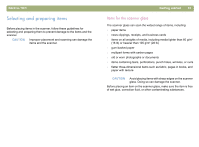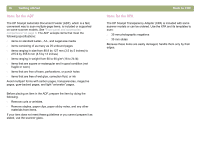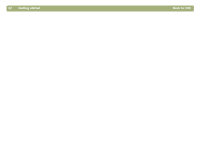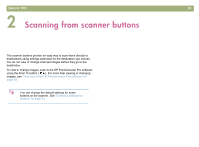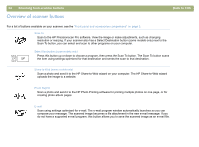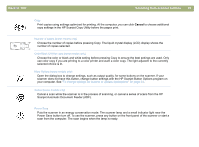HP 4400C HP Scanjet 4400C/5400C Series Scanner Windows - (English) User Manual - Page 21
Frequently asked questions, Grayscale, Black &, White, Extend lamp time, Scanner
 |
UPC - 725184800566
View all HP 4400C manuals
Add to My Manuals
Save this manual to your list of manuals |
Page 21 highlights
20 Getting started Frequently asked questions This section contains answers to some questions users frequently ask about scanning. Based on the scanned item, the software automatically chooses optimal values for these settings: l output type l resolution l sharpening l exposure (midtones, highlights, and shadows) l color (hue and saturation or black & white threshold) Usually, the values the software selects provide optimal results. However, you can change these values in the HP Precisionscan Pro software. Back to TOC You can reduce the time it takes to scan an item by scanning in black and white when the original is one of the following: l a black-and-white photograph or drawing l a color photo or drawing, but you want a black-and-white image to appear on the computer screen l contains only text Another option is to reduce file size. See "How can I reduce the file size?" on page 21. Print color originals as black and white by selecting the Black & White option on the front panel and pressing the Copy button ( ). Or, in the HP Precisionscan Pro software, choose the Grayscale or Black & White output types before your final scan (after the scanner completes a preview scan). See "Selecting output type" on page 43. In the HP Precisionscan Pro software, select the Extend lamp time out setting on the Scanner tab. When selected, this setting keeps the scanner lamp and the XPA light source (if connected) on beyond the default time out period. See "Setting preferences" on page 68.