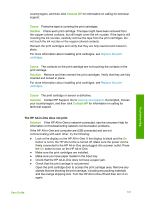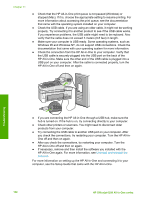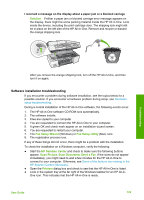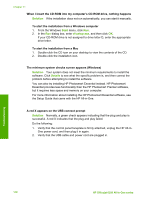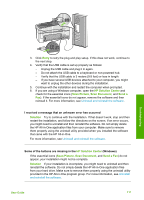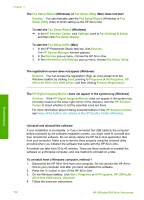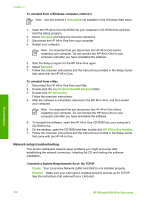HP 6310 User Guide - Page 115
Uninstall and reinstall the software, HP Digital Imaging Monitor - officejet windows 8
 |
UPC - 882780472747
View all HP 6310 manuals
Add to My Manuals
Save this manual to your list of manuals |
Page 115 highlights
Chapter 11 The Fax Setup Wizard (Windows) or Fax Setup Utility (Mac) does not start Solution You can manually start the Fax Setup Wizard (Windows) or Fax Setup Utility (Mac) to finish setting up the HP All-in-One. To start the Fax Setup Wizard (Windows) ➔ In the HP Solution Center, click Settings, point to Fax Settings & Setup, and then click Fax Setup Wizard. To start the Fax Setup Utility (Mac) 1. In the HP Photosmart Studio task bar, click Devices. The HP Device Manager window appears. 2. In the Devices pop-up menu, choose the HP All-in-One. 3. In the Information and Settings pop-up menu, choose Fax Setup Utility. The registration screen does not appear (Windows) Solution You can access the registration (Sign up now) screen from the Windows taskbar by clicking Start, pointing to Programs or All Programs, HP, OfficeJet All-In-One 6300 series, and then clicking Product Registration. The HP Digital Imaging Monitor does not appear in the system tray (Windows) Solution If the HP Digital Imaging Monitor does not appear in the system tray (normally located at the lower-right corner of the desktop), start the HP Solution Center to check whether or not the essential icons are there. For more information about missing essential buttons in the HP Solution Center, see Some of the buttons are missing in the HP Solution Center (Windows). Troubleshooting Uninstall and reinstall the software If your installation is incomplete, or if you connected the USB cable to the computer before prompted by the software installation screen, you might need to uninstall and then reinstall the software. Do not simply delete the HP All-in-One application files from your computer. Make sure to remove them properly using the uninstall utility provided when you installed the software that came with the HP All-in-One. A reinstall can take from 20 to 40 minutes. There are three methods to uninstall the software on a Windows computer, and one method to uninstall on a Mac. To uninstall from a Windows computer, method 1 1. Disconnect the HP All-in-One from your computer. Do not connect the HP All-in- One to your computer until after you have reinstalled the software. 2. Press the On button to turn off the HP All-in-One. 3. On the Windows taskbar, click Start, Programs or All Programs, HP, OfficeJet All-In-One 6300 series, Uninstall. 4. Follow the onscreen instructions. 112 HP Officejet 6300 All-in-One series