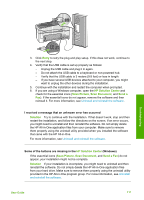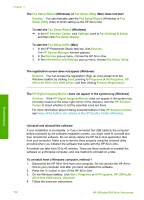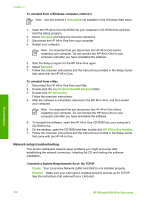HP 6310 User Guide - Page 119
The fax test failed, Solution, Fax Setup Wizard, Setup Utility, Fax Hardware Test, Contact HP - officejet all in one parts
 |
UPC - 882780472747
View all HP 6310 manuals
Add to My Manuals
Save this manual to your list of manuals |
Page 119 highlights
Chapter 11 If you are having faxing problems, you can print a fax test report to check the status of the HP All-in-One. The test will fail if the HP All-in-One is not set up properly for faxing. Perform this test after you have completed setting up the HP All-in-One for faxing. For more information, see Test your fax setup. If the test fails, review the report for information on how to fix any problems found. For more information, you can also see the next section, The fax test failed. The fax test failed If you ran a fax test and the test failed, review the report for basic information about the error. For more detailed information, check the report to see which part of the test failed, and then review the appropriate topic in this section for solutions to try. ● The "Fax Hardware Test" failed ● The "Fax Connected to Active Telephone Wall Jack" test failed ● The "Phone Cord Connected to Correct Port on Fax" test failed ● The "Using Correct Type of Phone Cord with Fax" test failed ● The "Dial Tone Detection" test failed ● The "Fax Line Condition" test failed The "Fax Hardware Test" failed Solution ● Turn off the HP All-in-One by using the On button located on the control panel and then unplug the power cord from the back of the HP All-in-One. After a few seconds, plug the power cord back in and turn the power on. Run the test again. If the test fails again, continue reviewing the troubleshooting information in this section. ● Try to send or receive a test fax. If you can send or receive a fax successfully, there might not be a problem. ● If you are running the test from the Fax Setup Wizard (Windows) or Fax Setup Utility (Mac), make sure the HP All-in-One is not busy completing another task, such as receiving a fax or making a copy. Check the display for a message indicating that the HP All-in-One is busy. If it is busy, wait until it is finished and in the idle state, before running the test. ● Make sure you use the phone cord that came with the HP All-in-One. If you do not use the supplied phone cord to connect from the telephone wall jack to the HP All-in-One, you might not be able to send or receive faxes. After you plug in the phone cord that came with the HP All-in-One, run the fax test again. ● If you are using a phone splitter, this can cause faxing problems. (A splitter is a two-cord connector that plugs into a telephone wall jack.) Try removing the splitter and connecting the HP All-in-One directly to the telephone wall jack. After you resolve any problems found, run the fax test again to make sure it passes and the HP All-in-One is ready for faxing. If the Fax Hardware Test continues to fail and you experience problems faxing, contact HP Support. Go to www.hp.com/support. If prompted, choose your country/region, and then click Contact HP for information on calling for technical support. Troubleshooting 116 HP Officejet 6300 All-in-One series