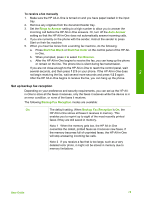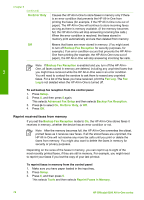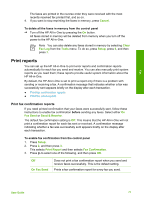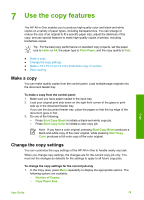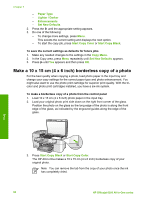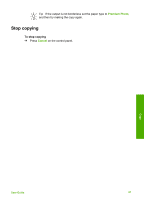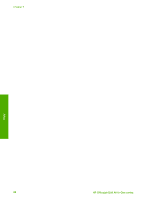HP 6310 User Guide - Page 80
Print reports, Print fax confirmation reports
 |
UPC - 882780472747
View all HP 6310 manuals
Add to My Manuals
Save this manual to your list of manuals |
Page 80 highlights
Fax The faxes are printed in the reverse order they were received with the most recently received fax printed first, and so on. 4. If you want to stop reprinting the faxes in memory, press Cancel. To delete all the faxes in memory from the control panel ➔ Turn off the HP All-in-One by pressing the On button. All faxes stored in memory will be deleted from memory when you turn off the power to the HP All-in-One. Note You can also delete any faxes stored in memory by selecting Clear Fax Log from the Tools menu. To do so, press Setup, press 6, and then press 7. Print reports You can set up the HP All-in-One to print error reports and confirmation reports automatically for each fax you send and receive. You can also manually print system reports as you need them; these reports provide useful system information about the HP All-in-One. By default, the HP All-in-One is set to print a report only if there is a problem with sending or receiving a fax. A confirmation message that indicates whether a fax was successfully sent appears briefly on the display after each transaction. ● Print fax confirmation reports ● Print fax error reports Print fax confirmation reports If you need printed confirmation that your faxes were successfully sent, follow these instructions to enable fax confirmation before sending any faxes. Select either On Fax Send or Send & Receive. The default fax confirmation setting is Off. This means that the HP All-in-One will not print a confirmation report for each fax sent or received. A confirmation message indicating whether a fax was successfully sent appears briefly on the display after each transaction. To enable fax confirmation from the control panel 1. Press Setup. 2. Press 2, and then press 3. This selects Print Report and then selects Fax Confirmation. 3. Press to select one of the following, and then press OK. Off On Fax Send Does not print a fax confirmation report when you send and receive faxes successfully. This is the default setting. Prints a fax confirmation report for every fax you send. User Guide 77