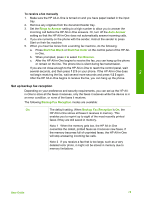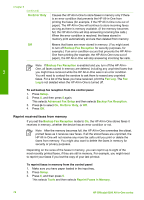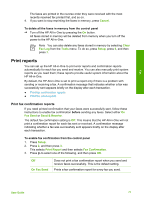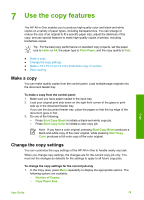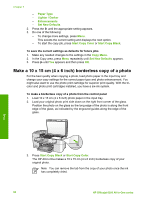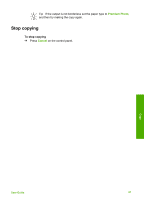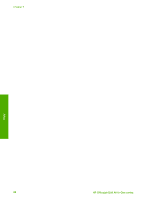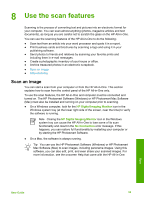HP 6310 User Guide - Page 81
Print fax error reports, Stop faxing - officejet scan to computer
 |
UPC - 882780472747
View all HP 6310 manuals
Add to My Manuals
Save this manual to your list of manuals |
Page 81 highlights
Fax Chapter 6 On Fax Receive Prints a fax confirmation report for every fax you receive. Send & Receive Prints a fax confirmation report for every fax you send and receive. Tip If you choose On Fax Send or Send & Receive, and scan your fax to send from memory, you can include an image of the first page of the fax on the Fax Sent Confirmation report. Press Setup, press 2, and then press 2 again. Select On from the Image on Fax Send Report menu. Print fax error reports You can configure the HP All-in-One so that it automatically prints a report when there is an error during transmission or reception. To set the HP All-in-One to print fax error reports automatically 1. Press Setup. 2. Press 2, and then press 3. This selects Print Report and then selects Fax Error Report. 3. Press to select one of the following, and then press OK. Send & Receive Prints whenever there is any kind of fax error. This is the default setting. Off Does not print any fax error reports. On Fax Send Prints whenever there is a transmission error. On Fax Receive Prints whenever there is a receiving error. Stop faxing You can cancel a fax you are sending or receiving at any time. To stop faxing from the control panel ➔ Press Cancel on the control panel to stop a fax you are sending or receiving. If the HP All-in-One does not stop faxing, press Cancel again. The HP All-in-One prints any pages it has already started printing and then cancels the remainder of the fax. This can take a few moments. To cancel a number you are dialing ➔ Press Cancel to cancel a number you are currently dialing. 78 HP Officejet 6300 All-in-One series