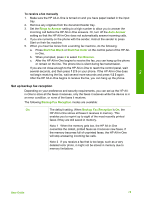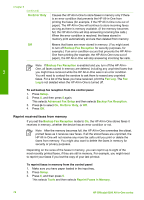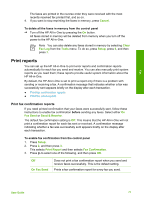HP 6310 User Guide - Page 76
Send a fax using monitor dialing, Start Fax Black, Start Fax Color, Send Fax, Start Fax, Black
 |
UPC - 882780472747
View all HP 6310 manuals
Add to My Manuals
Save this manual to your list of manuals |
Page 76 highlights
Fax Note If a fax machine answers the call, you will hear fax tones from the receiving fax machine. Proceed to the next step to transmit the fax. 4. Once you are ready to send the fax, press Start Fax Black or Start Fax Color. Note If prompted, press 1 to select Send Fax, and then press Start Fax Black or Start Fax Color again. If you were speaking with the recipient before sending the fax, inform the recipient that they should press Start on their fax machine after they hear fax tones. The telephone line is silent while the fax is transmitting. At this point, you can hang up the telephone. If you want to continue speaking with the recipient, remain on the line until the fax transmission is complete. Send a fax using monitor dialing Monitor dialing allows you to dial a number from the control panel as you would dial a regular telephone. When you send a fax using monitor dialing, you can hear the dial tones, telephone prompts, or other sounds through the speakers on the HP All-inOne. This enables you to respond to prompts while dialing, as well as control the pace of your dialing. Tip If you do not enter your calling card PIN fast enough, the HP All-in-One might start sending fax tones too soon and cause your PIN not to be recognized by the calling card service. If this is the case, you can create a speed dial entry to store the PIN for your calling card. Note Make sure the volume is turned on, or you will not hear a dial tone. To send a fax using monitor dialing from the control panel 1. Load your originals print side up into the document feeder tray. If you are sending a single-page fax, such as a photograph, you can also load your original print side down on the glass. Note If you are sending a multiple-page fax, you must load the originals in the document feeder tray. You cannot fax a multiple-page document from the glass. 2. Press Start Fax Black or Start Fax Color. - If the device detects an original loaded in the automatic document feeder, you will hear a dial tone. - If the device does not detect an original loaded in the automatic document feeder, the Fax from glass? prompt appears. Make sure your original is loaded on the glass, and then press 1 to select Yes. User Guide 73