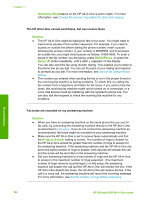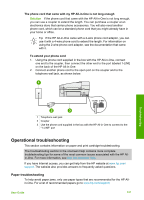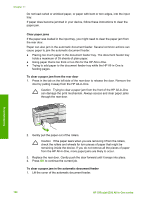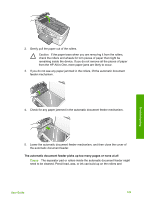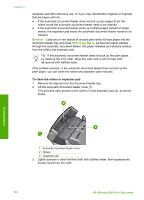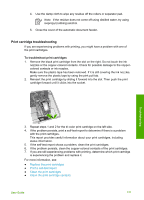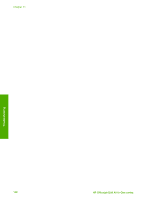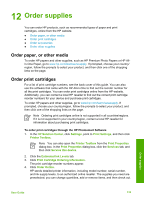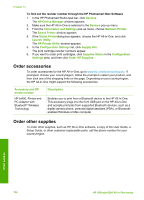HP 6310 User Guide - Page 132
The automatic document feeder picks up too many s or none at all
 |
UPC - 882780472747
View all HP 6310 manuals
Add to My Manuals
Save this manual to your list of manuals |
Page 132 highlights
2. Gently pull the paper out of the rollers. Caution If the paper tears when you are removing it from the rollers, check the rollers and wheels for torn pieces of paper that might be remaining inside the device. If you do not remove all the pieces of paper from the HP All-in-One, more paper jams are likely to occur. 3. If you do not see any paper jammed in the rollers, lift the automatic document feeder mechanism. Troubleshooting 4. Check for any paper jammed in the automatic document feeder mechanism. 5. Lower the automatic document feeder mechanism, and then close the cover of the automatic document feeder. The automatic document feeder picks up too many pages or none at all Cause The separator pad or rollers inside the automatic document feeder might need to be cleaned. Pencil lead, wax, or ink can build up on the rollers and User Guide 129