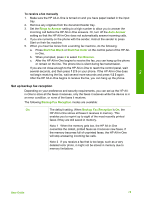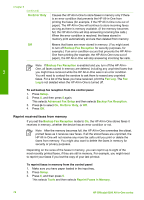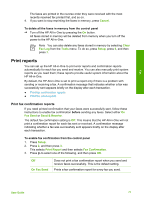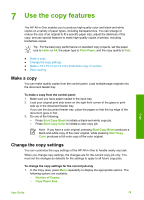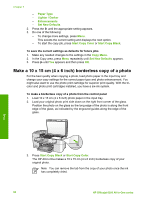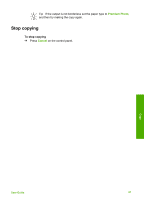HP 6310 User Guide - Page 79
Reprint received faxes from memory
 |
UPC - 882780472747
View all HP 6310 manuals
Add to My Manuals
Save this manual to your list of manuals |
Page 79 highlights
Fax Chapter 6 (continued) On Error Only Off Causes the HP All-in-One to store faxes in memory only if there is an error condition that prevents the HP All-in-One from printing the faxes (for example, if the HP All-in-One runs out of paper). The HP All-in-One will continue to store incoming faxes as long as there is memory available. (If the memory becomes full, the HP All-in-One will stop answering incoming fax calls.) When the error condition is resolved, the faxes stored in memory print automatically and are then deleted from memory. Means that faxes are never stored in memory. (You might want to turn off Backup Fax Reception for security purposes, for example.) If an error condition occurs that prevents the HP All-inOne from printing (for example, the HP All-in-One runs out of paper), the HP All-in-One will stop answering incoming fax calls. Note If Backup Fax Reception is enabled and you turn off the HP All-inOne, all faxes stored in memory are deleted, including any unprinted faxes that you might have received while the HP All-in-One was in an error condition. You will need to contact the senders to ask them to resend any unprinted faxes. For a list of the faxes you have received, print the Fax Log. The Fax Log is not deleted when the HP All-in-One is turned off. To set backup fax reception from the control panel 1. Press Setup. 2. Press 5, and then press 5 again. This selects Advanced Fax Setup and then selects Backup Fax Reception. 3. Press to select On, On Error Only, or Off. 4. Press OK. Reprint received faxes from memory If you set the Backup Fax Reception mode to On, the HP All-in-One stores faxes it receives in memory, whether the device has an error condition or not. Note After the memory becomes full, the HP All-in-One overwrites the oldest, printed faxes as it receives new faxes. If all the stored faxes are unprinted, the HP All-in-One will not receive any more fax calls until you print or delete the faxes from memory. You might also want to delete the faxes in memory for security or privacy purposes. Depending on the sizes of the faxes in memory, you can reprint up to eight of the most recently printed faxes, if they are still in memory. For example, you might need to reprint your faxes if you lost the copy of your last printout. To reprint faxes in memory from the control panel 1. Make sure you have paper loaded in the input tray. 2. Press Setup. 3. Press 6, and then press 5. This selects Tools and then selects Reprint Faxes in Memory. 76 HP Officejet 6300 All-in-One series