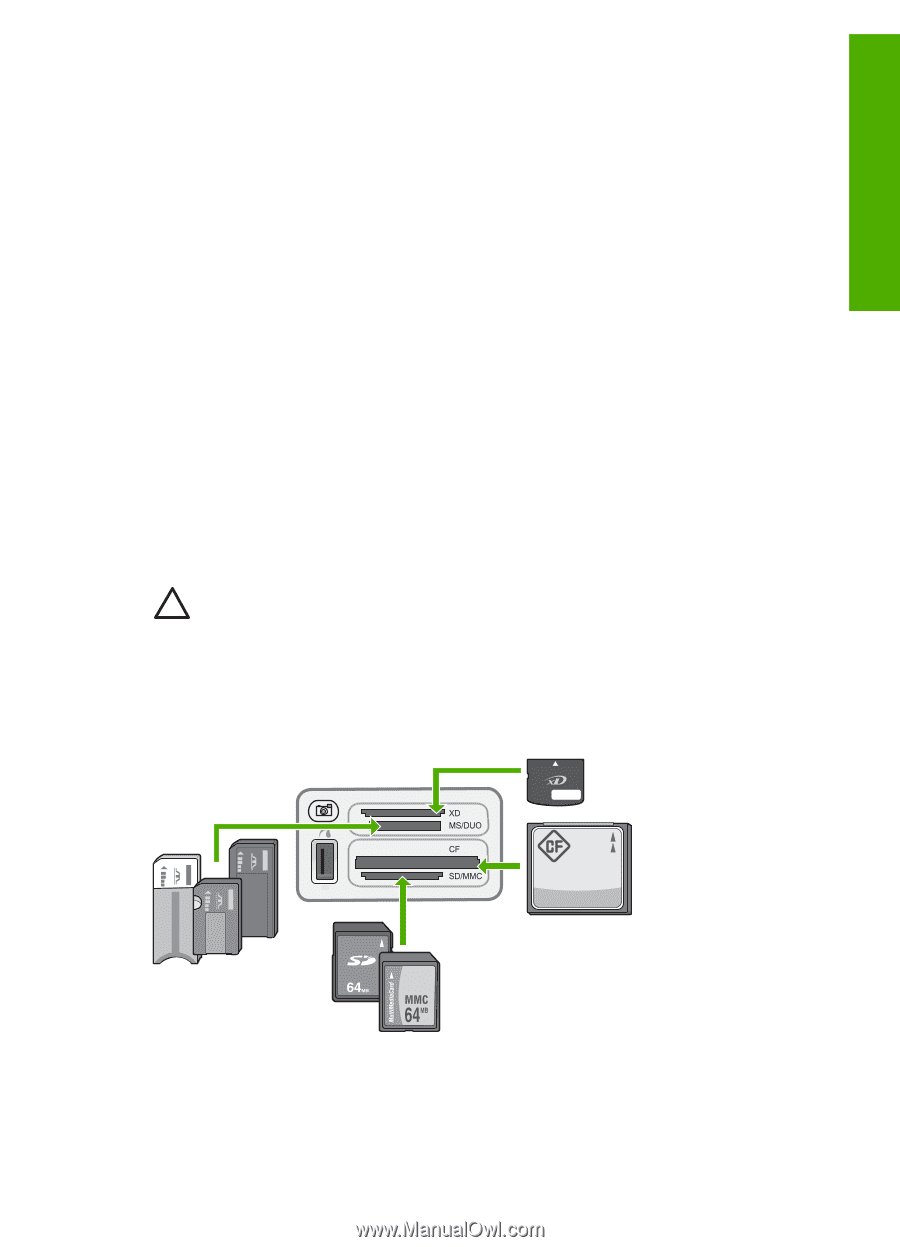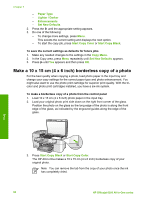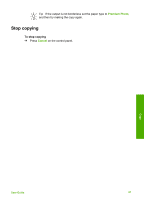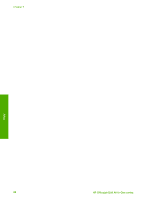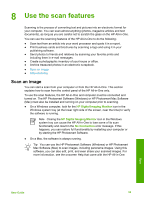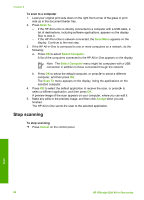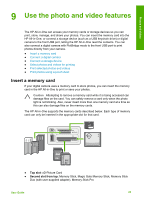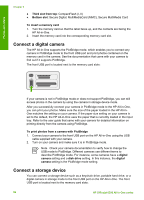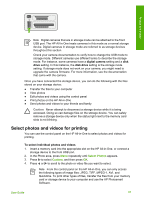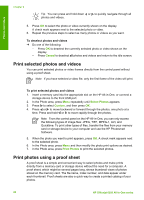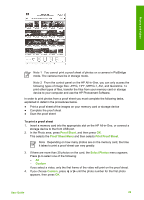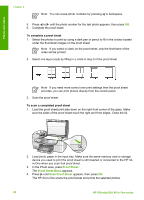HP 6310 User Guide - Page 88
Use the photo and video features, Insert a memory card - camera blinking
 |
UPC - 882780472747
View all HP 6310 manuals
Add to My Manuals
Save this manual to your list of manuals |
Page 88 highlights
Photos and videos 9 Use the photo and video features The HP All-in-One can access your memory cards or storage devices so you can print, store, manage, and share your photos. You can insert the memory card into the HP All-in-One, or connect a storage device (such as a USB keychain drive) or digital camera to the front USB port, letting the HP All-in-One read the contents. You can also connect a digital camera with PictBridge mode to the front USB port to print photos directly from your camera. ● Insert a memory card ● Connect a digital camera ● Connect a storage device ● Select photos and videos for printing ● Print selected photos and videos ● Print photos using a proof sheet Insert a memory card If your digital camera uses a memory card to store photos, you can insert the memory card in the HP All-in-One to print or save your photos. Caution Attempting to remove a memory card while it is being accessed can damage files on the card. You can safely remove a card only when the photo light is not blinking. Also, never insert more than one memory card at a time as this can also damage files on the memory cards. The HP All-in-One supports the memory cards described below. Each type of memory card can only be inserted in the appropriate slot for that card. ● Top slot: xD-Picture Card ● Second slot from top: Memory Stick, Magic Gate Memory Stick, Memory Stick Duo (with user-supplied adapter), Memory Stick Pro User Guide 85