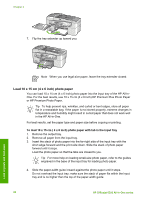HP 6310 User Guide - Page 62
Choose papers for printing and copying, Papers to avoid - all in one ink
 |
UPC - 882780472747
View all HP 6310 manuals
Add to My Manuals
Save this manual to your list of manuals |
Page 62 highlights
3. Close the lid. Choose papers for printing and copying You can use different types and sizes of paper in the HP All-in-One. Review the following recommendations to get the best printing and copying quality. Whenever you change paper types or sizes, remember to change those settings. ● Recommended papers for printing and copying ● Papers to avoid Recommended papers for printing and copying If you want the best print quality, HP recommends using HP papers that are specifically designed for the type of project you are printing. If you are printing photos, for example, load HP Premium or HP Premium Plus photo paper in the input tray. To order HP papers and other supplies, go to www.hp.com/learn/suresupply. If prompted, choose your country/region, follow the prompts to select your product, and then click one of the shopping links on the page. Note At this time, this portion of the HP website is available in English only. Load originals and load paper Papers to avoid Using paper that is too thin or too thick, paper that has a slick texture, or paper that stretches easily can cause paper jams. Using paper that has a heavy texture or does not accept ink can cause printed images to smear, bleed, or not fill in completely. Papers to avoid for all print and copy jobs ● Any size paper other than those listed in the technical specifications chapter of your User Guide. ● Paper with cutouts or perforations (unless specifically designed for use with HP inkjet devices). ● Highly textured stock, such as linen. It might not print evenly, and the ink can bleed into these papers. ● Extremely smooth, shiny, or coated papers not specifically designed for the HP All-in-One. They can jam the HP All-in-One or repel the ink. ● Multi-part forms, such as duplicate and triplicate forms. They can wrinkle or get stuck, and the ink is more likely to smear. User Guide 59